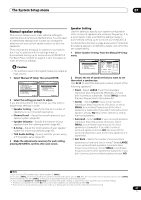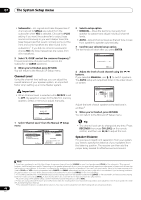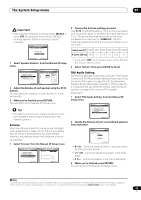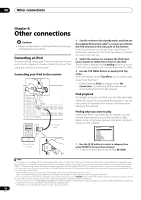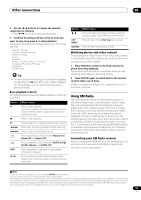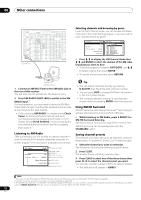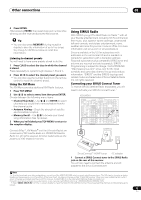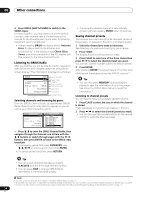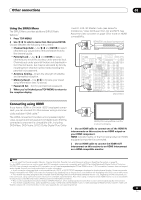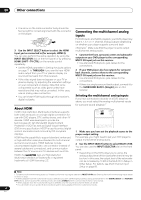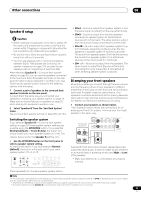Pioneer VSX-92TXH Owner's Manual - Page 52
While listening to XM Radio, press S.DIRECT
 |
View all Pioneer VSX-92TXH manuals
Add to My Manuals
Save this manual to your list of manuals |
Page 52 highlights
08 Other connections MULTI-ZONE & SOURCE /REC SEL OUT1 ZONE3 OUT2 LAN (10/100) OPTICAL IN 1 (TV/SAT) IN 2 (BD) IN 3 (DVR/ VCR 1) IN 4 (CD-R) 14 ASSIGNABLE IN 1 1 2 (DVD/ LD) IN 2 (CD) COAXIAL IN HDMI IN 1 IN 2 IN 3 IN 1 MAIN IN 2 ZONE2 CONTROL IN OUT IN 1 Y (DVD/ LD) PB MULTI-ZONE & SOURCE IR OUT IN 1 (DVD/LD) IN 2 (BD) ASSIGNABLE 12 OUT Y PB ANTENNA FM UNBAL 75 Ω AM LOOP ZONE2 MULTI-ZONE & SOURCE R ZONE2 L AUDIO PHONO IN CD OUT IN MONITOR MONIOUT TOR OUT DVD/LD IN BD IN TV/SAT IN 1 IN VIDEO / IN 2 GAME 1 IN OUT CD-R/ TAPE/ MD IN R R SUB W. PRE OUT R L FR SUB W. CE S R R L L FRONT CENTER S R B (S L SIR I S IN PR IN 4 IN 2 Y (BD) PR IN 3 Y OUT DVR/ VCR 1 IN SURROUND R iPod L PB PB OUT OUT DVR/ VCR 2 SURROUND BACK XM PR PR ASSIGNABLE 14 DIGITAL (VIDEO/GAME 1) ASSIGNABLE 1 3 COMPONENT VIDEO S-VIDEO IN VIDEO R L AUDIO 1 2 12 V TRIGGER (DC OUT 12V/ TOTAL 50 mA MAX) RS-232C MULTI CH IN VSX-94TXH SATELLiTE RADiO SATELLiTE RADiO XM Mini-Tuner 1 Connect an XM Mini-Tuner to the XM Radio jack on the rear of this receiver. You will also need to activate the XM Radio service. 2 Press XM RADIO (SHIFT+BD) to switch to the XM RADIO input.1 For best reception, you may need to move the XM MiniTuner antenna near a window (the southernmost window should produce the best results). • If after pressing XM RADIO the display shows Check Tuner, try disconnecting the receiver and tuner connections and then plugging them back in. If the display shows Check Antenna, try disconnecting the tuner and antenna connections and then plugging them back in.2 Listening to XM Radio After connecting, you will be able to use this receiver to select channels and navigate categories using the onscreen display.3 The information displayed is as follows: XM Radio -55dB A Decades A1 Fifties (50's) XM005 Remy Sherman Lovin' You Signal strength Preset class Category Preset number Channel number Artist name Song name Channel name Selecting channels and browsing by genre From the XM Channel Guide, you can browse XM Radio channels in the order that they appear, or you can narrow your channel search by genre. XM Radio -55dB A Decades A1 Fifties (50's) XM005 Remy Sherman Lovin' You XM Radio Channel Guide Previous [ 000 RADIO ID [ 001 Preview [ 002 Highway1 [ 003 America [ 004 Hank's Place [ 005 Fifties(50's) [ 006 Sixties(60's) [ 007 Seventies(70's) ENTER Next -55dB Exit • Press / to display the XM Channel Guide then / and ENTER to select the channel of the XM radio broadcast you want to hear. • To browse by genre, first press CATEGORY, use / to select a genre then press ENTER.4 • To cancel and exit any time, press RETURN. Tip • You can select channels directly by pressing D.ACCESS then the three-digit channel number. • You can press DISP to change XM Radio information in the front panel display. • The currently selected channel is automatically chosen (without pressing ENTER) after five seconds. Using XM HD Surround XM HD Surround uses Neural Surround™ technology to achieve optimal surround sound from XM radio. • While listening to XM Radio, press S.DIRECT for XM HD Surround listening. See About Neural Surround on page 92 for more on this. XM HD Surround can be selected also with the STANDARD button. Saving channel presets This receiver can memorize up to 30 channels, stored in three banks, or classes (A, B and C) of 10 stations each. 1 Select the channel you want to memorize. See Selecting channels and browsing by genre above. 2 Press T.EDIT. The display shows a blinking memory class. 3 Press CLASS to select one of the three classes then press / to select the channel preset you want. You can also use the number buttons to select a preset. • The default for all presets is XM001. Note 1 You can't use the iPod, XM and SIRIUS Radio functions simultaneously when using the MULTI-ZONE feature (page 59). 2 You can check the strength of reception in Using the XM Menu (page 53). 3 It's easiest if you have your TV switched on to take advantage of the OSDs. You can, however, use just the front panel display to do everything if you prefer. 4 Select XM000 (RADIO ID) from the on-screen display to check the Radio ID of the XM Mini-Tuner. 52 En