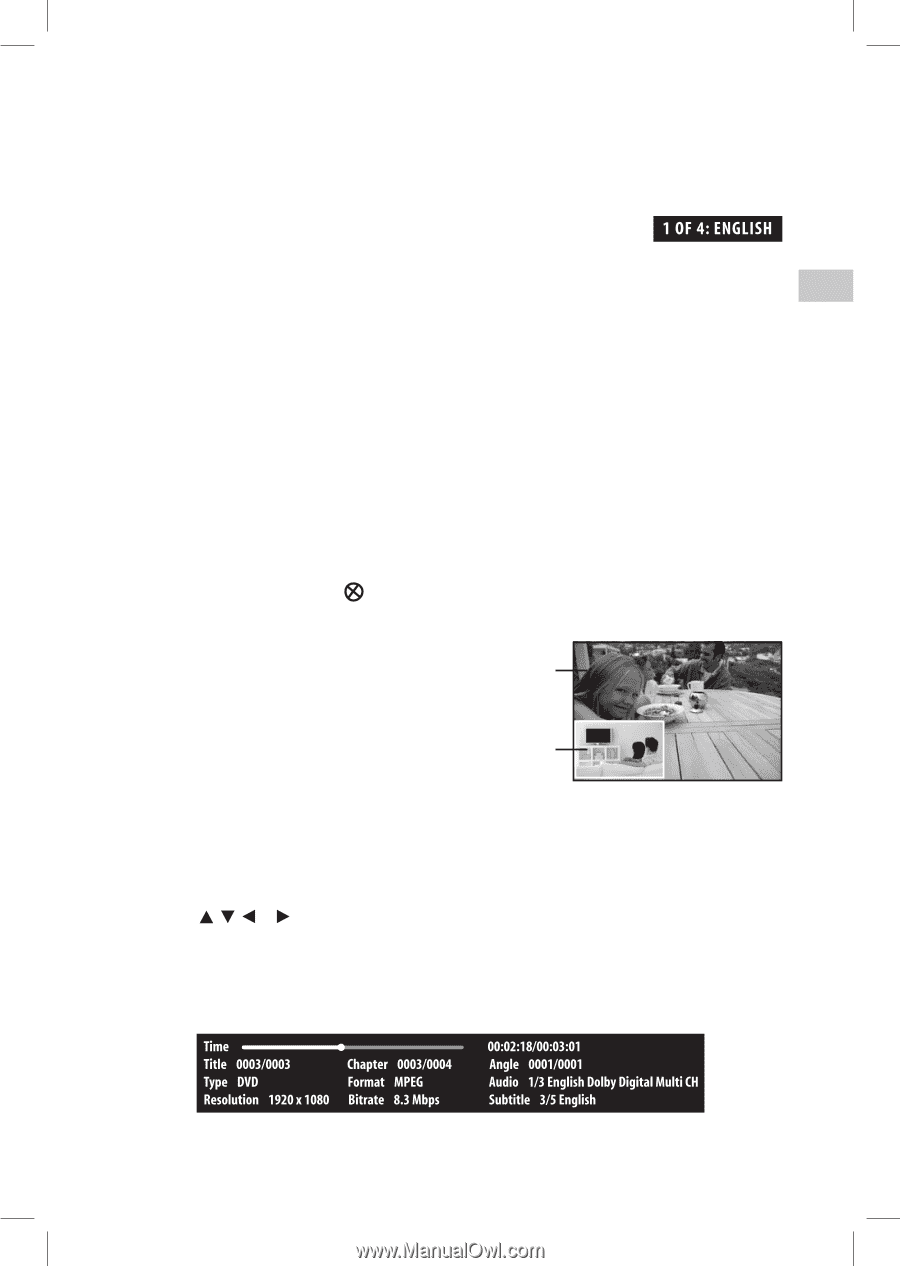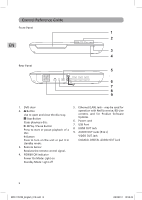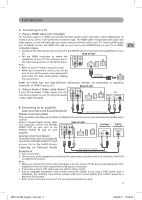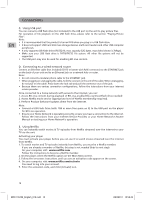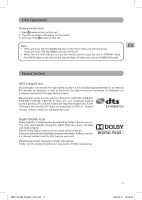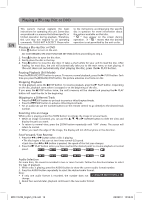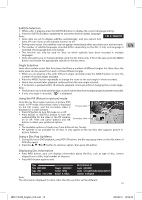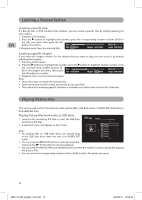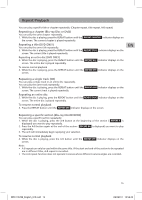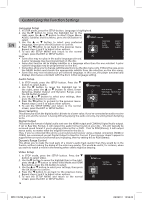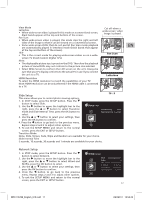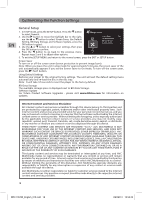RCA BRC11072E BRC11072E Product Manual - Page 13
Subtitle Selection, Angle Selection, Displaying Disc Information, Using the PiP Picture-in-picture
 |
View all RCA BRC11072E manuals
Add to My Manuals
Save this manual to your list of manuals |
Page 13 highlights
Subtitle Selection 1. While a disc is playing, press the SUBTITLE button to display the current language setting. 2. Press the SUBTITLE button repeatedly to select the desired subtitle language. Note: • Some discs are set to display subtitles automatically, and you cannot turn them off even if you set the subtitle function to off. • During some scenes, the subtitles may not appear immediately after you select your desired scene. • The number of subtitle languages recorded differs depending on the disc. If only one language is recorded, the language does not change. • This function can only be used for discs on which subtitles have been recorded in multiple languages. • Some discs allow you to change subtitles using the disc menu only. If this is the case, press the MENU button and choose the appropriate subtitle on the disc menu. Angle Selection Some discs contain scenes that have been shot from a number of different angles. For these discs, the same scene can be viewed from each of these different angles. 1. While you are playing a disc with different angles recorded, press the ANGLE button to view the number of current angles available. 2. Press the ANGLE button repeatedly to change the scene to the next angle in those recorded. • About two seconds later, playback continues from the new angle selected. • If no button is pressed within 10 seconds, playback continues without changing the current angle. Note: • This function can only be used for discs on which scenes shot from multiple angles have been recorded. • If only one angle is recorded, " " is displayed. Using the PiP (Picture-in-picture) mode Some Blu-ray Discs support picture-in-picture (PiP) mode. In PiP mode, the primary video is displayed on the full screen, and the secondary video is Primary video displayed in a small window. • Press PiP button to turn PiP mode on or off. • Press AUDIO or SUBTITLE button to turn the audio/subtitle for the video in the PiP window on or off. Then use cursor buttons and OK Secondary video button to select your preferred options. Note: • The available options of Audio vary from different disc format. • PiP Subititle is not available for all discs. It only applies to Blu-ray discs that supports picture-in- picture features. Using a Disc Pop Up Menu 1. During Blu-ray or DVD playback, press POP UP button, the Blu-ray popup menu or the title menu of DVD disc opens. 2. Press the , , or button to select an option, then press OK button. Displaying Disc Information • Press INFO button, your unit displays information about the Disc, such as type of disc, current elapsed time in title, total number of chapters. • Press INFO button again to exit. EN Note: The information displayed for discs other than Blu-ray Discs will be different. BRC11072E_English_010.indd 13 13 3/23/2011 10:52:46