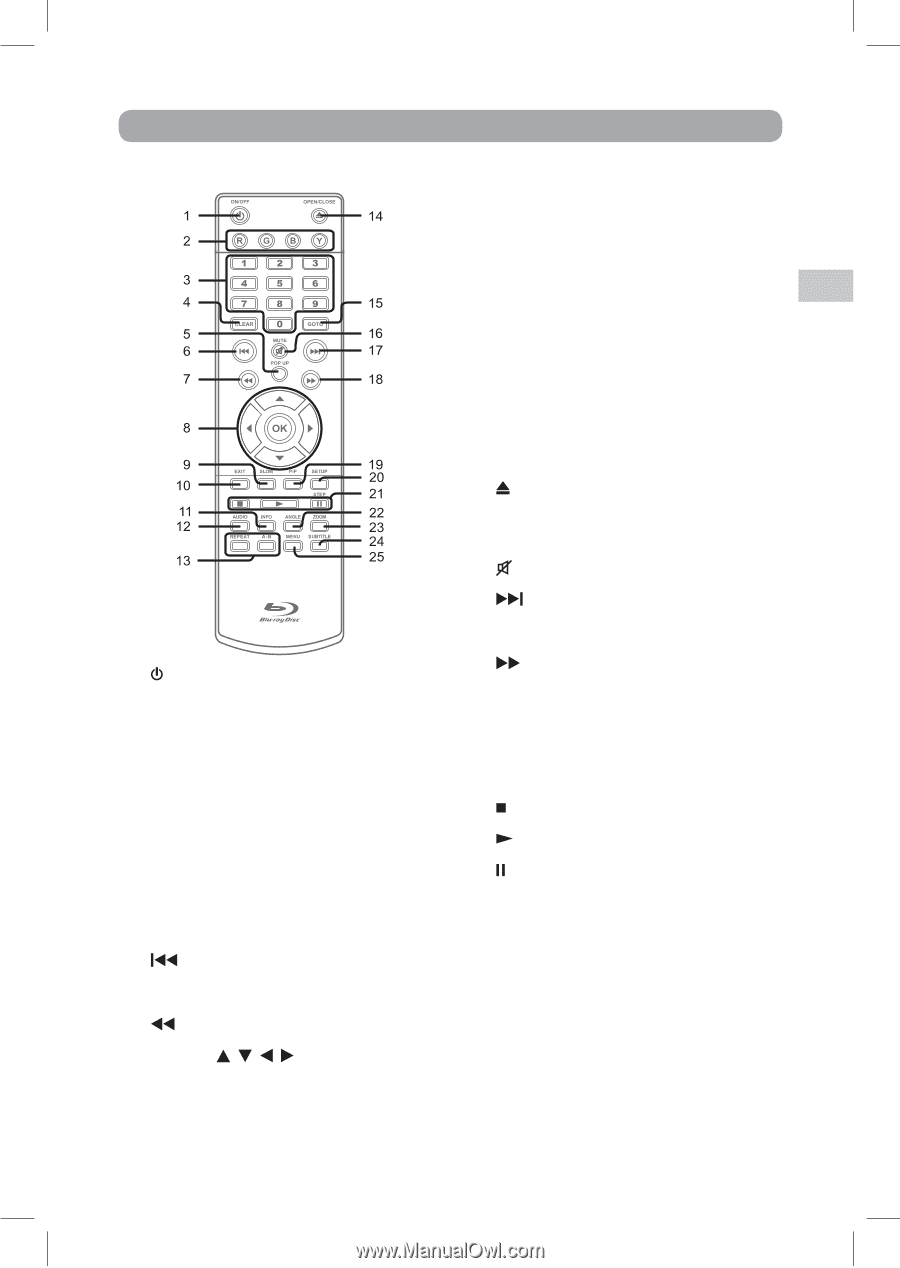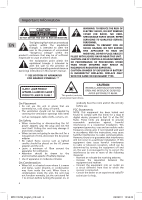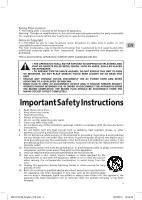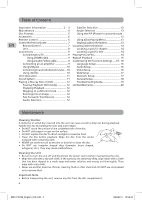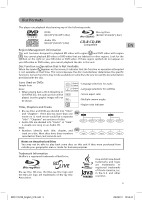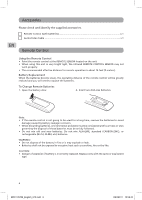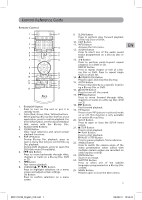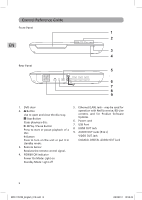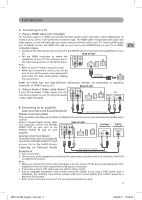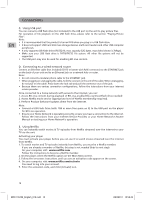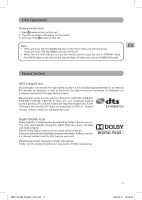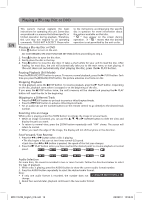RCA BRC11072E BRC11072E Product Manual - Page 7
Control Reference Guide
 |
View all RCA BRC11072E manuals
Add to My Manuals
Save this manual to your list of manuals |
Page 7 highlights
Control Reference Guide Remote Control 1. ON/OFF Button Press to turn on the unit or put it in standby mode. 2. Color (Red, Green, Blue, Yellow) buttons When playing a Blu-ray Disc that has a Java application, press to control playback. For more information, see the documentation that comes with the Blu-ray Disc. 3. Number (0-9) Buttons 4. CLEAR Button Clear input selections and cancel certain playback functions. 5. POP UP Button During Blu-ray Disc playback, press to open a menu that lets you control Blu-ray Disc playback. During DVD playback, press to open the DVD title menu (if available). 6. Skip Button Press to move backwards through titles, chapters or tracks on a Blu-ray Disc, DVD or CD. 7. Button Fast reverse playback. 8. CURSOR ( , , , ) Button Press to highlight selections on a menu screen and adjust certain settings. OK Button Press to confirm selections on a menu screen. 9. SLOW Button Press to perform slow forward playback of Blu-ray Discs or DVDs. 10. EXIT Button 11. INFO Button Accesses the info menu. 12. AUDIO Button Press to select one of the audio sound tracks programmed on a Blu-ray Disc or DVD. 13. A-B Button Press to perform point-to-point repeat playback on a DVD or CD. REPEAT Button Press to repeat chapter or title of a Blu- ray Disc or DVD. Press to repeat single track or whole CD. 14. OPEN/CLOSE Button Press to open and close the disc tray. 15. GOTO Button Press to skip directly to a specific location on a Blu-ray Disc or DVD. 16. MUTE Button Press to turn off the sound. 17. Skip Button Press to move forward through titles, chapters or tracks on a Blu-ray Disc, DVD or CD. 18. Buttons Fast forward playback. 19. PiP Button Press to turn PiP (picture in picture) mode on or off. This function is only available on certain Blu-ray Discs. 20. SETUP Button Press to open or close the SETUP menu screen. 21. STOP Button Press to stop playback. PLAY Button Press to start playback. PAUSE / STEP Button Press to pause playback, frame advance. 22. ANGLE Button Press to switch the camera angle of the video presentation when scenes with multiple camera angles are recorded on a Blu-ray Disc or DVD. 23. ZOOM Button Zoom in an image. 24. SUBTITLE Button Press to select one of the subtitle languages programmed on a Blu-ray Disc or DVD. 25. MENU Button Press to open or close the Disc's menu. 7 EN BRC11072E_English_010.indd 7 3/23/2011 10:52:44