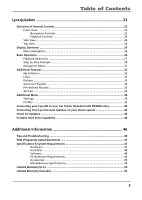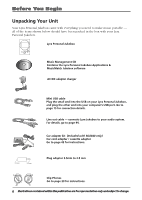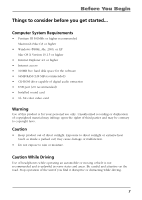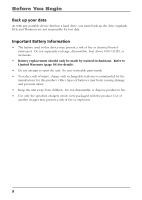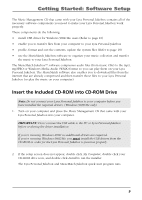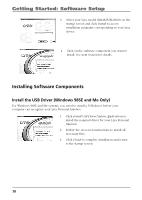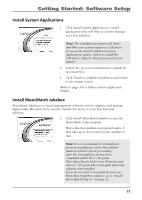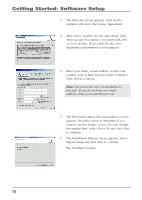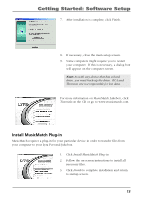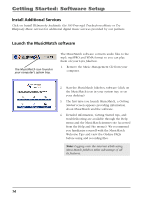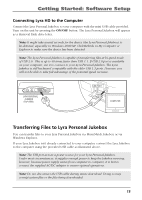RCA RD2840 User Guide - Page 10
Installing Software Components, Install the USB Driver (Windows 98SE and Me Only
 |
UPC - 044319300963
View all RCA RD2840 manuals
Add to My Manuals
Save this manual to your list of manuals |
Page 10 highlights
Getting Started: Software Setup 3. Select your Lyra model (RD2825/RD2840) on the startup screen and click Install to access installation programs corresponding to your Lyra device. 4. Click on the software component you want to install. See next Section for details. Installing Software Components Install the USB Driver (Windows 98SE and Me Only) For Windows 98SE and Me systems, you need to install a USB driver before your computer can recognize your Lyra Personal Jukebox. 1. Click Install USB Driver/System Applications to install the required driver for your Lyra Personal Jukebox. 2. Follow the on-screen instructions to install all necessary files. 3. Click Finish to complete installation and return to the startup screen. 10
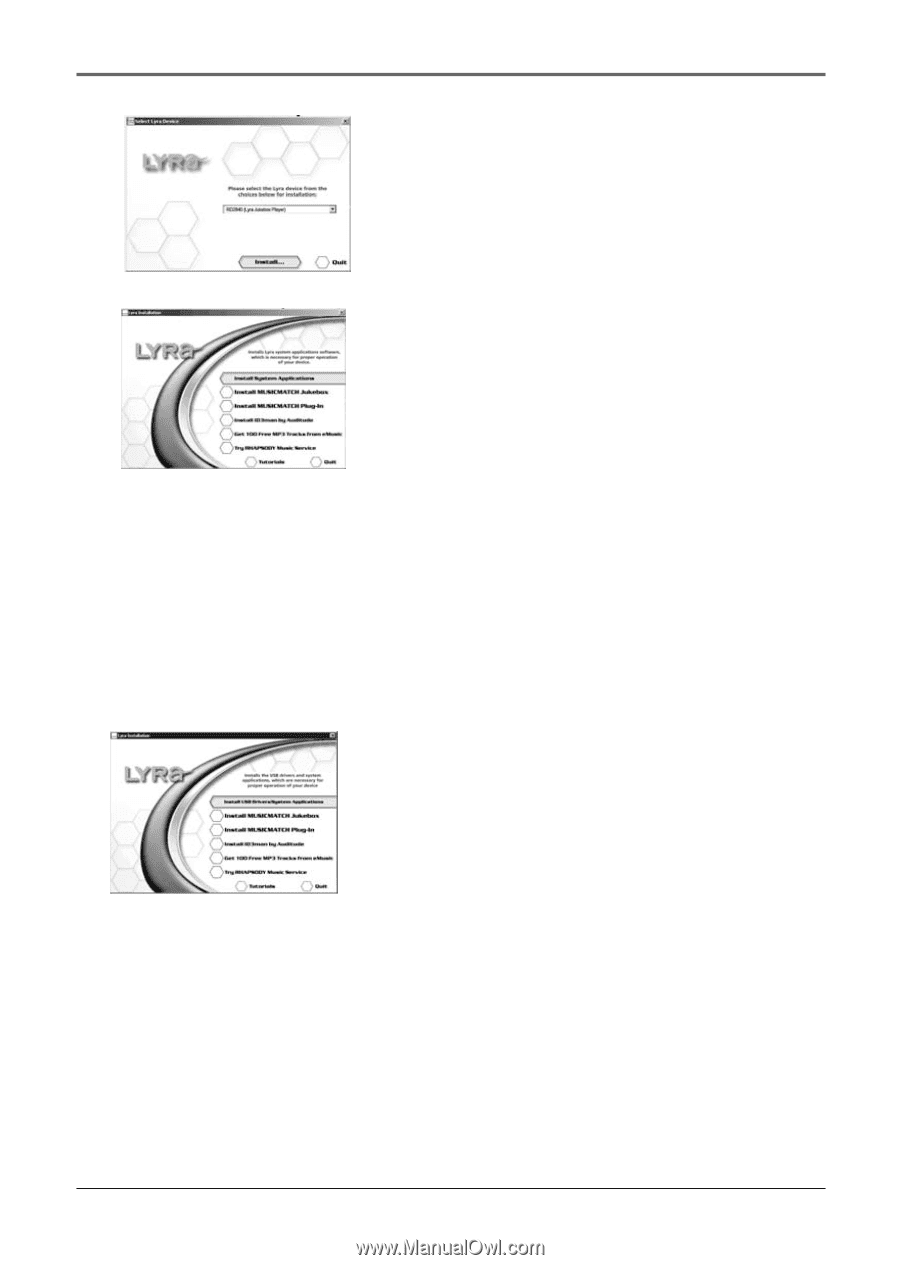
10
Getting Started: Software Setup
4.
Click on the software component you want to
install. See next Section for details.
Installing Software Components
Install the USB Driver (Windows 98SE and Me Only)
For Windows 98SE and Me systems, you need to install a USB driver before your
computer can recognize your Lyra Personal Jukebox.
1.
Click
Install USB Driver/System Applications
to
install the required driver for your Lyra Personal
Jukebox.
2.
Follow the on-screen instructions to install all
necessary files.
3.
Click
Finish
to complete installation and return
to the startup screen.
3.
Select your Lyra model (RD2825/RD2840) on the
startup screen and click
Install
to access
installation programs corresponding to your Lyra
device.