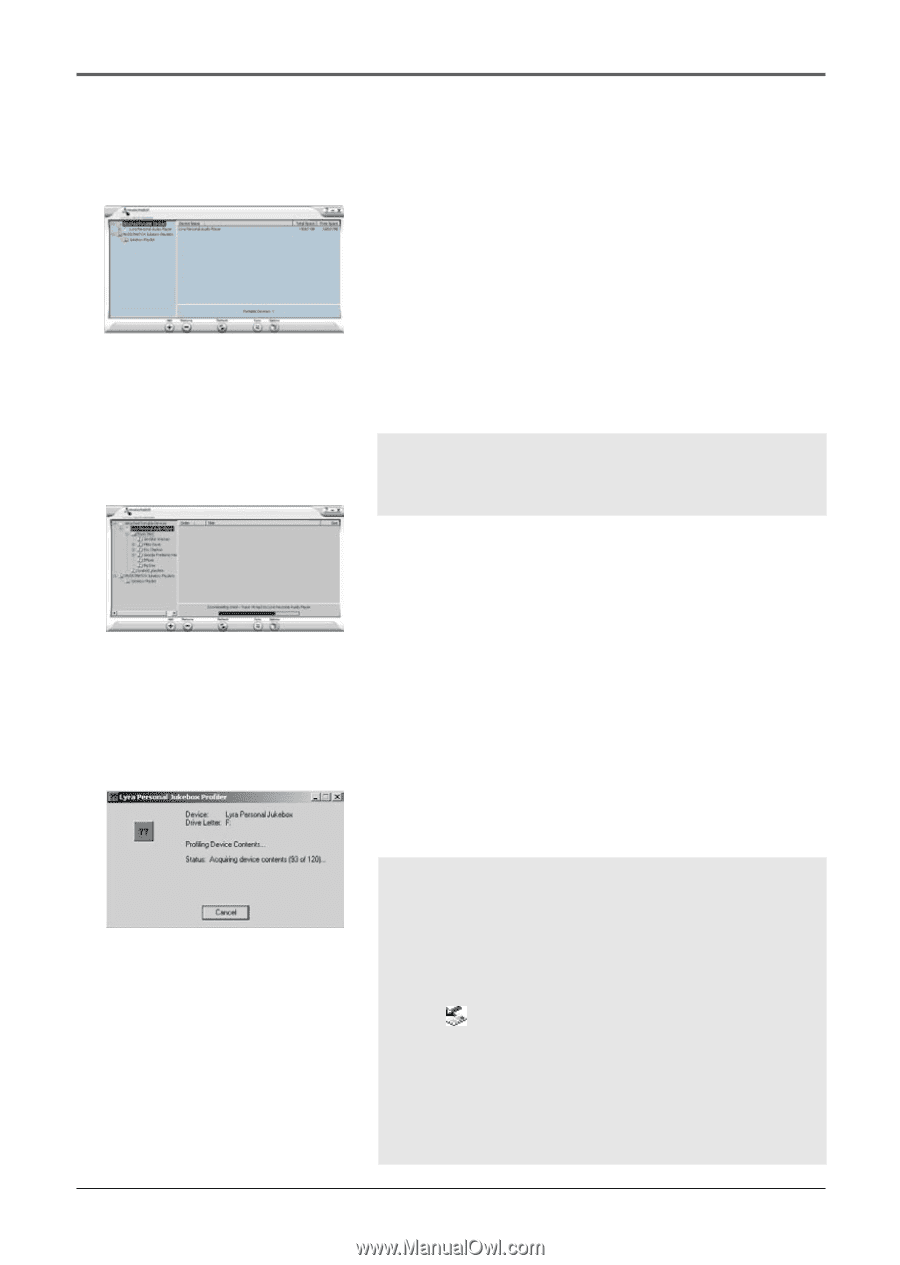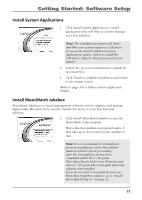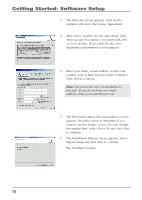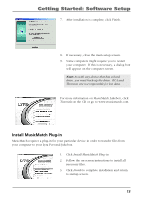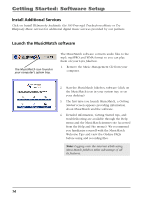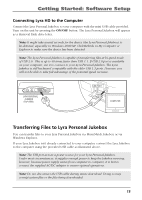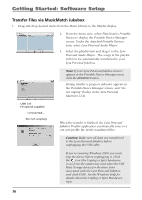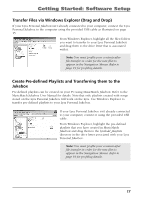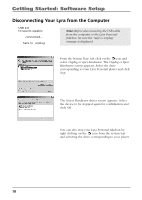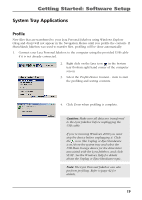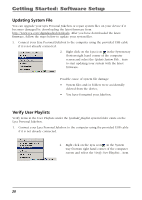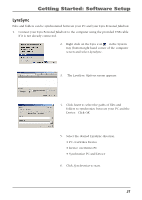RCA RD2840 User Guide - Page 16
Transfer Files via MusicMatch Jukebox, Lyra Personal Jukebox.
 |
UPC - 044319300963
View all RCA RD2840 manuals
Add to My Manuals
Save this manual to your list of manuals |
Page 16 highlights
Getting Started: Software Setup Transfer Files via MusicMatch Jukebox 1. Drag and drop desired tracks from the Music Library to the Playlist display. 2. From the menu area, select Files/Send to Portable Device to display the Portable Device Manager screen. Under the Attached Portable Devices item, select Lyra Personal Audio Player. 3. Select the playlist item and drag it to the Lyra Personal Audio Player. The songs in the playlist will now be automatically transferred to your Lyra Personal Jukebox. Note: If your Lyra Personal Jukebox doesn't appear in the Portable Device Manager area, click the REFRESH button. During transfer a progress indicator appears in the Portable Device Manager screen, and "Do not unplug" flashes in the Lyra Personal Jukebox's LCD. USB 2.0 Hi-speed capable connected... Do not unplug When the transfer is finished, the Lyra Personal Jukebox Profiler application automatically runs so it can sort/profile the newly transferred files. Caution: Make sure all data are transferred to the Lyra Personal Jukebox before unplugging the USB cable. If you're running Windows 2000 you must stop the device before unplugging it. Click the icon (the Unplug or Eject hardware icon) from the system tray and select the USB Mass Storage device for the drive letter associated with the Lyra Personal Jukebox, and click STOP. See the Windows Help for details about the Unplug or Eject Hardware topic. 16