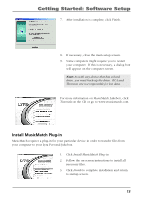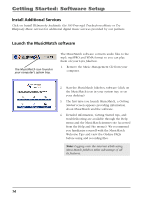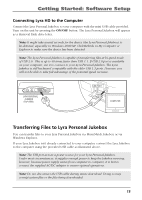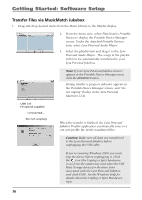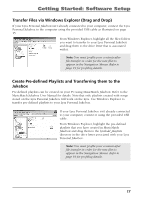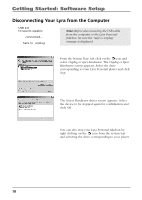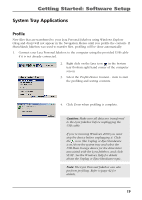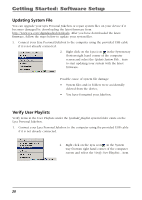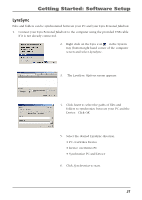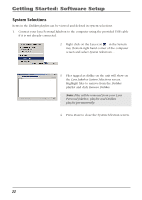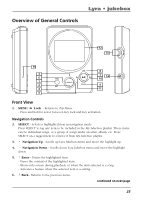RCA RD2840 User Guide - Page 18
Disconnecting Your Lyra from the Computer
 |
UPC - 044319300963
View all RCA RD2840 manuals
Add to My Manuals
Save this manual to your list of manuals |
Page 18 highlights
Getting Started: Software Setup Disconnecting Your Lyra from the Computer USB 2.0 Hi-speed capable connected... Safe to unplug Note: Before disconnecting the USB cable from the computer or the Lyra Personal Jukebox, be sure the "Safe to unplug" message is displayed. From the System Tray, left click on the icon and select Unplug or eject hardware. The Unplug or Eject Hardware screen appears. Select the drive corresponding to your Lyra Personal player and click Stop. The Stop a Hardware device screen appears. Select the device to be stopped again for confirmation and click OK. You can also stop your Lyra Personal Jukebox by right clicking on the icon from the system tray and selecting the drive corresponding to your player. 18

18
Getting Started: Software Setup
Disconnecting Your Lyra from the Computer
Note:
Before disconnecting the USB cable
from the computer or the Lyra Personal
Jukebox, be sure the “Safe to unplug”
message is displayed.
From the System Tray, left click on the
icon and
select
Unplug or eject hardware
. The
Unplug or Eject
Hardware
screen appears. Select the drive
corresponding to your Lyra Personal player and click
Stop
.
The
Stop a Hardware device
screen appears. Select
the device to be stopped again for confirmation and
click
OK
.
You can also stop your Lyra Personal Jukebox by
right clicking on the
icon from the system tray
and selecting the drive corresponding to your player.
USB 2.0
Hi-speed capable
connected...
Safe to
unplug