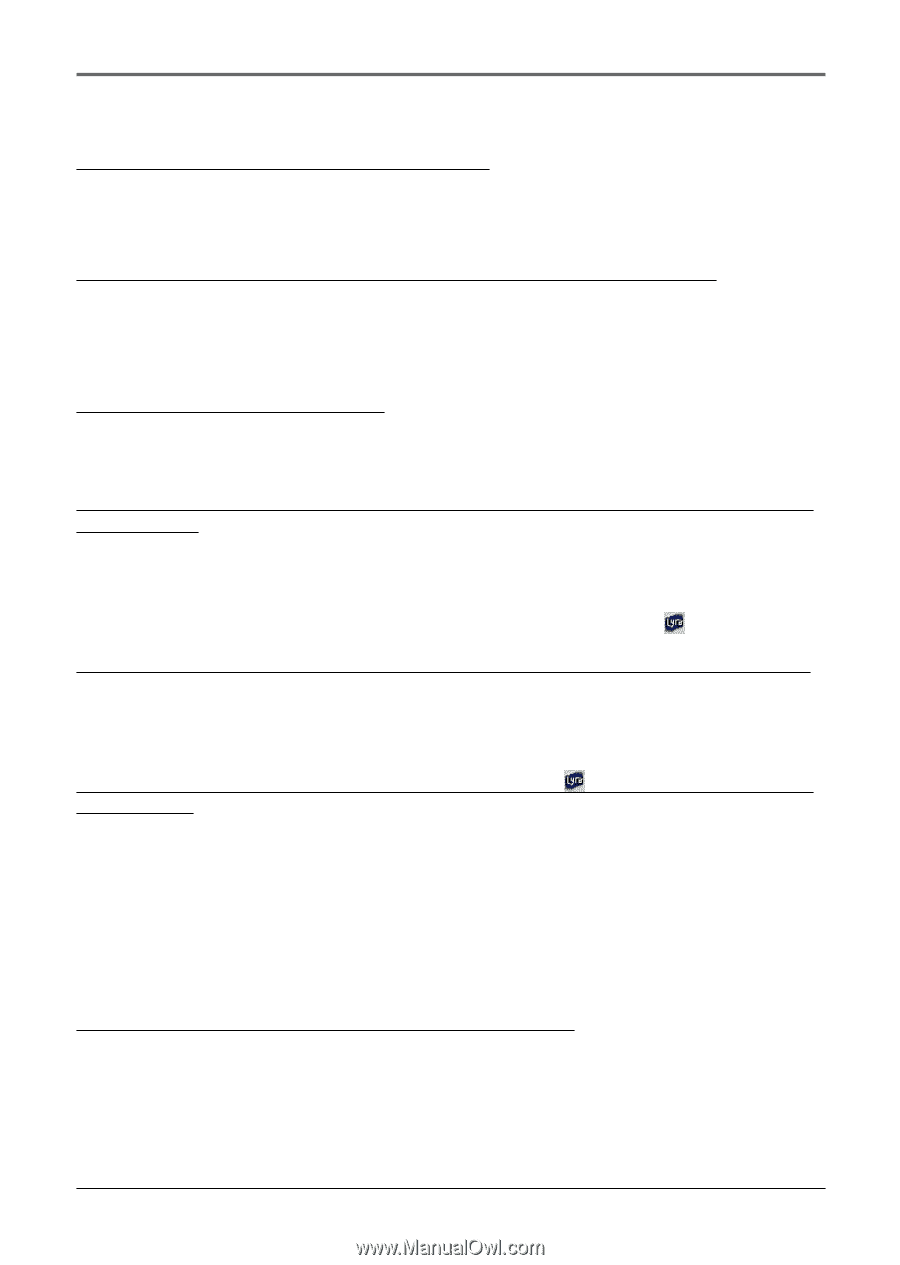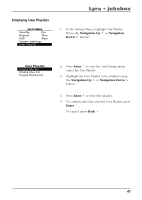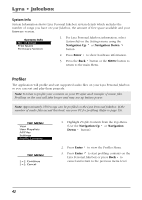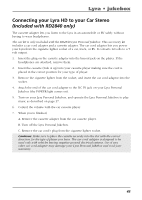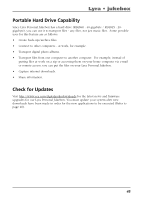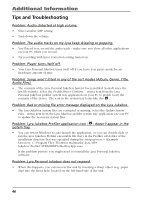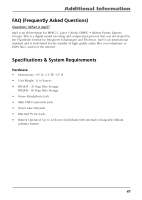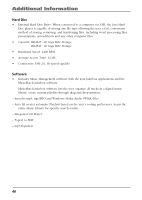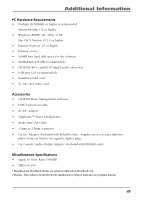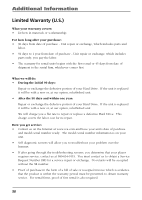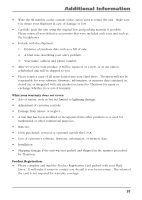RCA RD2840 User Guide - Page 46
Tips and Troubleshooting, Problem: Lyra Personal Jukebox does not respond. - lyra mp3 player
 |
UPC - 044319300963
View all RCA RD2840 manuals
Add to My Manuals
Save this manual to your list of manuals |
Page 46 highlights
Additional Information Tips and Troubleshooting Problem: Audio distorted at high volume. • Select another DSP setting. • Turn down the volume. Problem: The audio tracks on my Lyra keep skipping or popping. • You'll need to re-record the audio track - make sure you close all other applications on your PC when you record. • Try recording with Error Correction setting turned on. Problem: Player turns itself off. • Your Lyra Personal Jukebox turns itself off if you leave it in pause mode for an inordinate amount of time. Problem: Songs aren't listed in any of the sort modes (Album, Genre, Title, Audio Files). • The contents of the Lyra Personal Jukebox haven't been profiled (sorted) since the last file transfer. Select the Profile Device Contents... menu item from the Lyra Personal Jukebox profiler system tray application on your PC to profile (sort) the contents of the device. The icon in the system tray looks like this . Problem: Bad or missing file error message displayed on the Lyra Jukebox. • The Lyra Jukebox system files are corrupted or missing. Select the Update System Files... menu item from the Lyra Jukebox profiler system tray application on your PC to update the necessary system files. Problem: Lyra Jukebox Profiler application icon - . - doesn't appear in the system tray. • You can restart Windows to auto-launch the application, or you can double-click or run the Lyra Jukebox Profiler executable file that's in the Profiler sub-folder of the installation directory that was specified during the setup process - (Example Directory: C:\Program Files\Thomson multimedia\Lyra MP3 Jukebox\Profiler\LYRAHDDProfilerTrayApp.exe). If the problem persists, you might need to reinstall the Lyra Personal Jukebox software. Problem: Lyra Personal Jukebox does not respond. • When this happens, you can recover the unit by inserting a sharp object (e.g. paper clip) into the Reset hole, located on the left-hand-side of the unit. 46