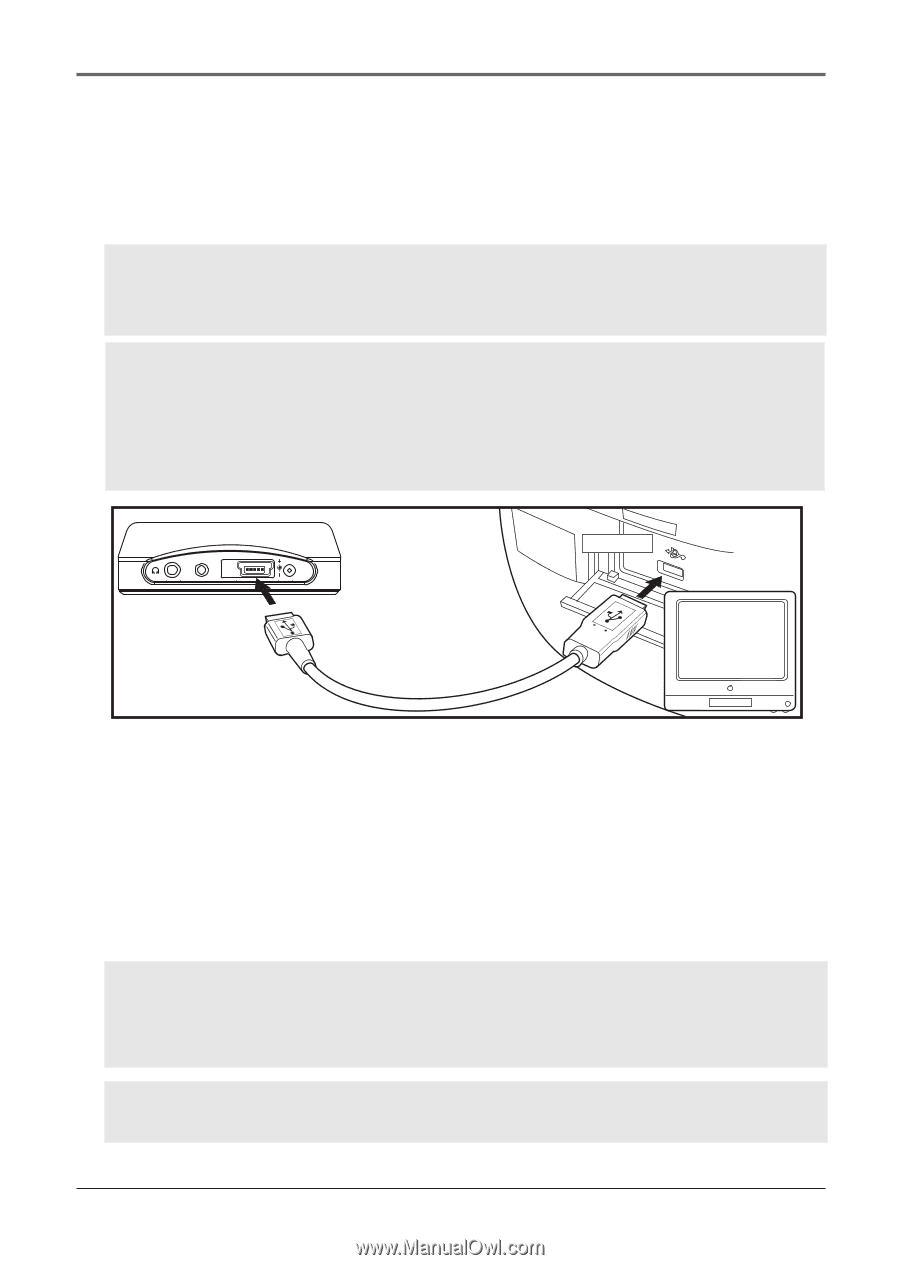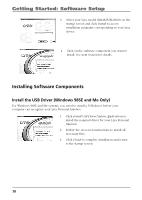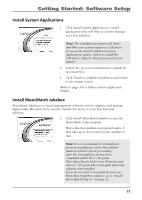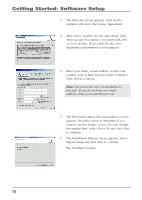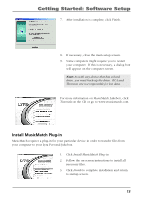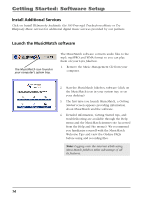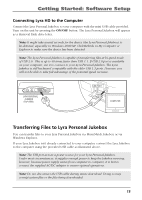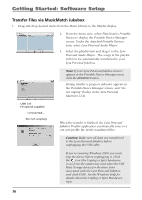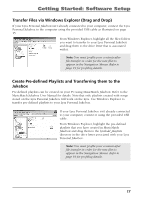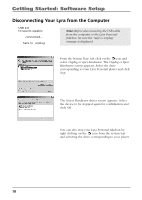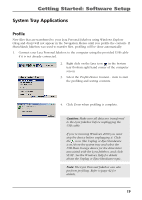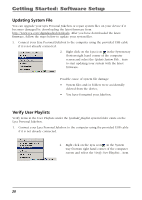RCA RD2840 User Guide - Page 15
Connecting Lyra HD to the Computer, Transferring Files to Lyra Personal Jukebox
 |
UPC - 044319300963
View all RCA RD2840 manuals
Add to My Manuals
Save this manual to your list of manuals |
Page 15 highlights
Getting Started: Software Setup Connecting Lyra HD to the Computer Connect the Lyra Personal Jukebox to your computer with the mini USB cable provided. Turn on the unit by pressing the ON/OFF button. The Lyra Personal Jukebox will appear as a Removal Disk drive letter. Note: It might take several seconds for the device (the Lyra Personal Jukebox) to be detected, especially in Windows 2000/XP. Click Refresh in My Computer or Explorer to make sure the device has been detected. Note: The Lyra Personal Jukebox is capable of transferring files at hi-speed mode of USB 2.0. This is up to 40 times faster than USB 1.1. If USB 2.0 port is available on your computer, use it to connect to your Lyra Personal Jukebox. The Lyra Jukebox is still backward compatible with the older USB 1.1 ports. However, you will not be able to take full advantage of the potential speed increase. LINE OUT DC IN 5V LYRA PERSONAL JUKEBOX (TOP VIEW) USB PORT COMPUTER Transferring Files to Lyra Personal Jukebox You can transfer files to your Lyra Personal Jukebox via MusicMatch Jukebox or via Windows Explorer. If your Lyra Jukebox isn't already connected to your computer, connect the Lyra Jukebox to the computer using the provided USB cable as illustrated above. Note: The USB port acts as a power source for your Lyra Personal Jukebox. Under most circumstances, it supplies enough power to keep the Jukebox running; however, because power supply varies from computer to computer, it is best to connect the supplied AC/DC adapter to ensure optimal operations. Note: Do not disconnect the USB cable during music download. Doing so may corrupt system files or the files being downloaded. 15