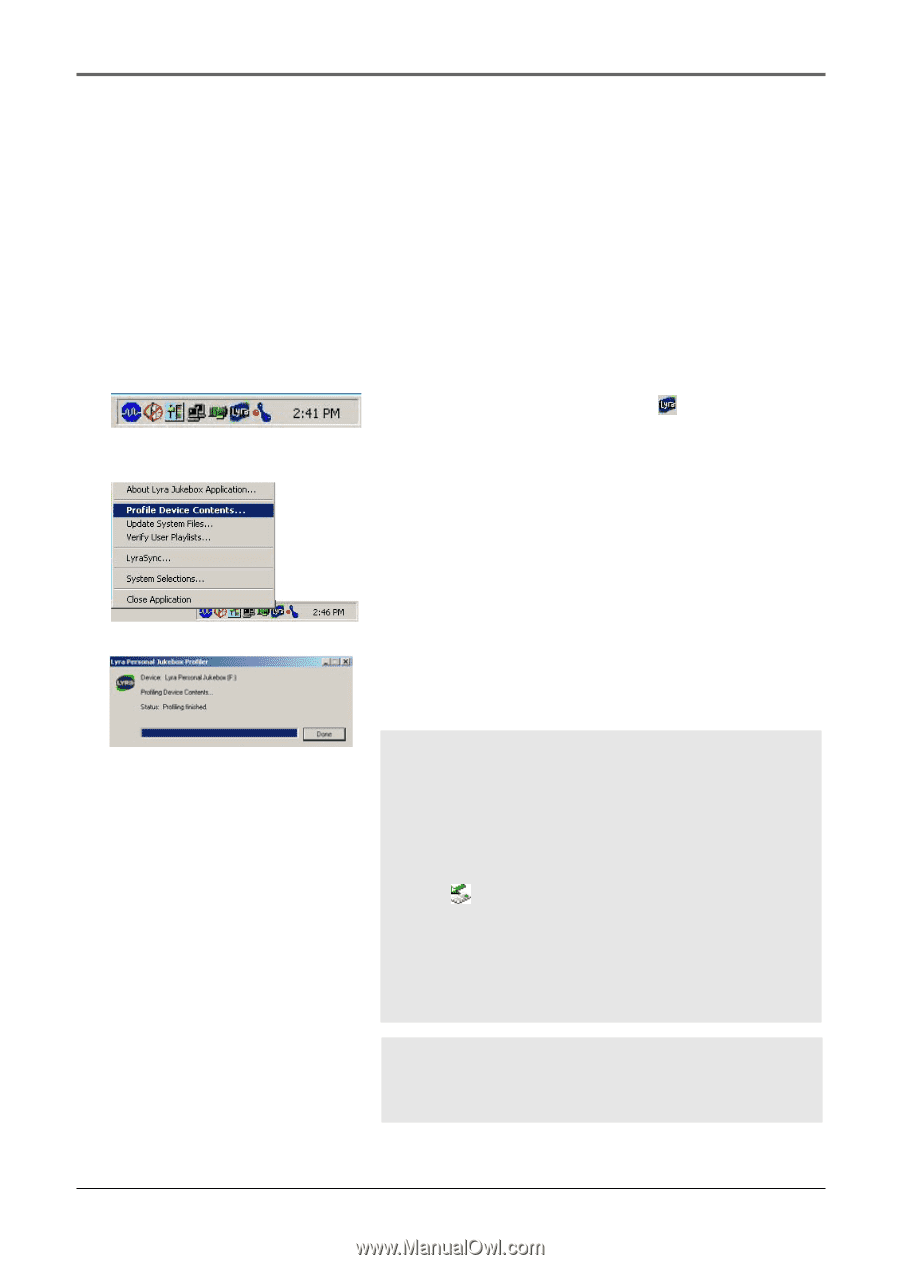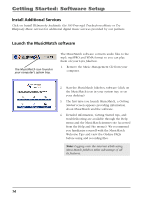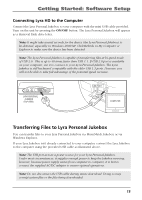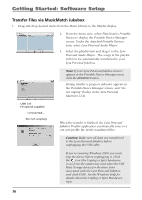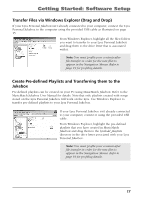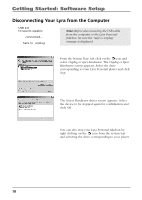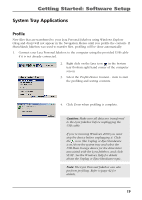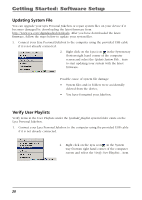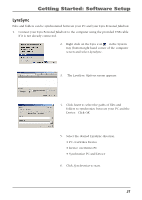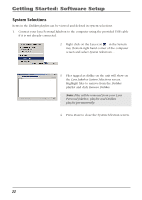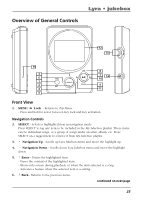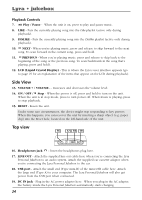RCA RD2840 User Guide - Page 19
System Tray Applications, Profile
 |
UPC - 044319300963
View all RCA RD2840 manuals
Add to My Manuals
Save this manual to your list of manuals |
Page 19 highlights
Getting Started: Software Setup System Tray Applications Profile New files that are transferred to your Lyra Personal Jukebox using Windows Explore (drag and drop) will not appear in the Navigation Menus until you profile the contents. If MusicMatch Jukebox was used to transfer files, profiling will be done automatically. 1. Connect your Lyra Personal Jukebox to the computer using the provided USB cable if it is not already connected. 2. Right click on the Lyra icon in the System tray (bottom right hand corner of the computer screen. 3. Select the Profile Device Content... item to start the profiling and sorting contents. 4. Click Done when profiling is complete. Caution: Make sure all data are transferred to the Lyra Jukebox before unplugging the USB cable. If you're running Windows 2000 you must stop the device before unplugging it. Click the icon (the Unplug or Eject hardware icon) from the system tray and select the USB Mass Storage device for the drive letter associated with the Lyra Jukebox, and click STOP. See the Windows Help for details about the Unplug or Eject Hardware topic. Note: The Lyra Personal Jukebox can also perform profiling. Refer to page 42 for details. 19