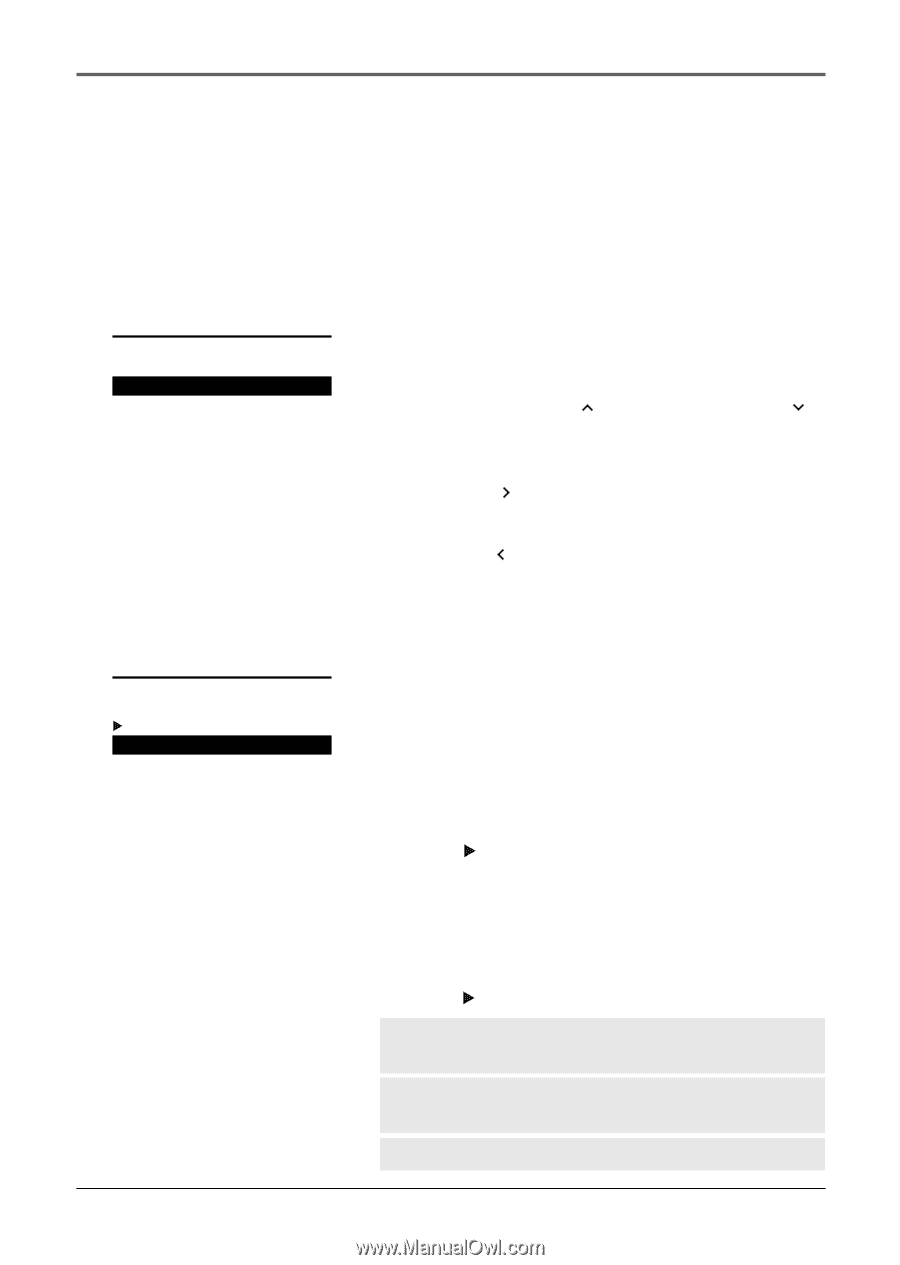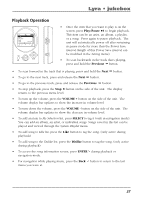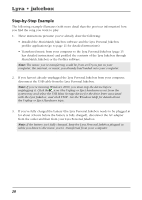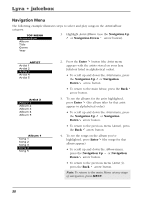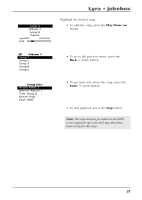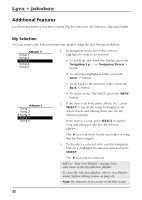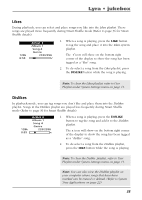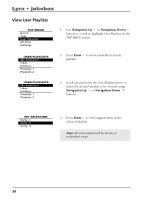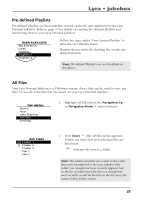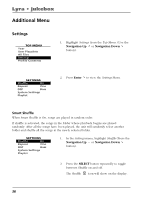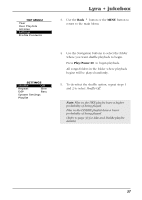RCA RD2840 User Guide - Page 32
Additional Features, My Selection
 |
UPC - 044319300963
View all RCA RD2840 manuals
Add to My Manuals
Save this manual to your list of manuals |
Page 32 highlights
Lyra • jukebox Additional Features Lyra Personal Jukebox has three System Playlist selections: My Selection, Like and Dislike. My Selection You can create a My Selection temporary playlist using the Lyra Personal Jukebox. Album 1 Song 1 Song 2 Song 3 Song 4 Song 5 1. In navigation mode, move the cursor to highlight the item to be selected. • To scroll up and down the display, press the Navigation Up or Navigation Down button. • To enter the highlighted folder, press the Enter button. • To go back to the previous folder, press the Back button. • To return to the TOP MENU, press the MENU button. Album 1 Song 1 Song 2 Song 3 Song 4 Song 5 2. If the item is an item (artist, album, etc.), press SELECT to tag all the songs belonging to the selected item and placing them into the My Selection playlist. If the item is a song, press SELECT to tag the song and placing it into the My Selection playlist. The icon will show beside any folder or song that has been tagged. 3. To de-select a selected item, use the navigation buttons to highlight the selected item and press SELECT. The icon will be removed. Refer to "View User Playlist" on page 34 to view items in the My Selection playlist. To clear My Selection playlist, refer to User Playlist under System Settings menu on page 41. Note: My Selection is not active in All Files mode. 32