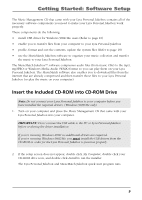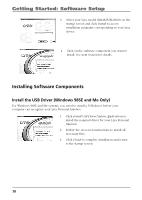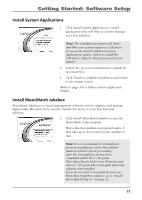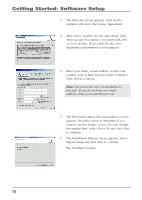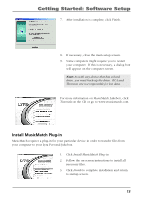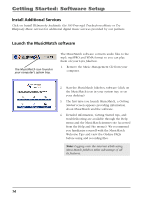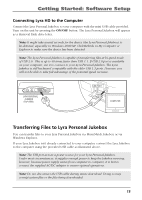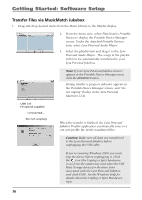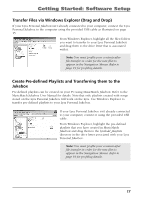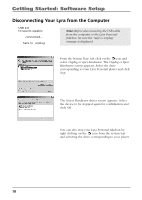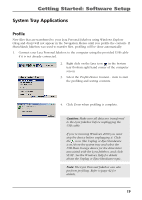RCA RD2840 User Guide - Page 14
Install Additional Services, Launch the MusicMatch software, Install ID3man by Auditude
 |
UPC - 044319300963
View all RCA RD2840 manuals
Add to My Manuals
Save this manual to your list of manuals |
Page 14 highlights
Getting Started: Software Setup Install Additional Services Click on Install ID3man by Auditude, Get 100 Free mp3 Tracks from eMusic or Try Rhapsody Music services for additional digital music services provided by our partners. Launch the MusicMatch software The MusicMatch icon found in your computer's system tray. The MusicMatch software converts audio files to the mp3, mp3PRO and WMA format so you can play them on your Lyra Jukebox. 1. Remove the Music Management CD from your computer. 2. Start the MusicMatch Jukebox software (click on the MusicMatch icon in your system tray or on your desktop). 3. The first time you launch MusicMatch, a Getting Started screen appears providing information about MusicMatch and the software. 4. Detailed information, Getting Started tips, and troubleshooting are available through the Help menu and the MusicMatch internet site (accessed from the Help and Site menus). We recommend you familiarize yourself with the MusicMatch Welcome Tips and view the On-line FAQs before using and recording files. Note: Logging onto the internet while using MusicMatch Jukebox takes advantage of all its features. 14