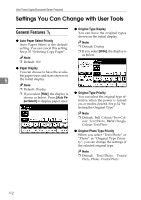Ricoh 2238 Operating Instructions - Page 124
Accessing User Tools (Copier/Document Server Features), Changing Default Settings
 |
UPC - 026649116032
View all Ricoh 2238 manuals
Add to My Manuals
Save this manual to your list of manuals |
Page 124 highlights
User Tools (Copier/Document Server Features) Accessing User Tools (Copier/Document Server Features) This section is for key operators in charge of this machine. With User Tools can change the machine's default settings. Note ❒ When the key operator code is set, the key operator code input display appears when changing Note ❒ Be sure to exit User Tools and return to the initial copy display after all settings are finished. This section describes system settings the default settings. Enter the registered key operator code beforehand. For key operator codes, see "Key Operator Tools", General Settings Guide. you can set for the copier function. ❒ The selected key is highlighted. B Press [Copier/Document Server Fea- tures]. 5 ❒ Any changes you make with User Tools remain in effect even if the The Copier/Document Server Features menu is displayed. main power switch or operation switch is turned off, or the {Clear C Select the menu you want to set. Modes} key is pressed. The setting display for each menu Reference is displayed. For details, see "Changing Default Settings" in "User Tools (System Settings)", General Settings Guide. Reference See p.103 "User Tools Menu (Copier/Document Server Features)". Changing Default Settings A Press the {User Tools/Counter} key. D Change settings by following the instructions on the display panel, and then press [OK]. The User Tools main menu appears. 110