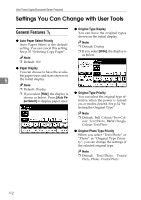Ricoh 2238 Operating Instructions - Page 131
Back Margin: Left/Right, Front Margin: Top/Bottom
 |
UPC - 026649116032
View all Ricoh 2238 manuals
Add to My Manuals
Save this manual to your list of manuals |
Page 131 highlights
Settings You Can Change with User Tools ❖ Priority Setting: Reduce ❖ Front Margin: Left/Right You can set the ratio with priority You can specify left and right mar- when [Reduce/Enlarge] is pressed, gins on the front side of copies us- followed by [Reduce]. ing the Margin Adjustment Note function. ❒ Default: Note • Metric version: 71% ❒ Default: • Inch version: 73% • Metric version: Left 5 mm ❖ Ratio for Create Margin • Inch version: Left 0.2" You can set a Reduce/Enlarge ra- ❖ Back Margin: Left/Right tio when registering Create Mar- You can specify left and right mar- gin in a shortcut key. gins on the back side of copies us- Note ❒ Default: 93% ing the Margin Adjustment function. ❖ R/E Priority Note ❒ Default: 5 Specifies which tab has priority on the display panel when [Reduce/En- • Metric version: Right 5 mm large] is pressed. • Inch version: Right 0.2" Note ❒ Default: Reduce Edit1/2 ❖ Front Margin: Top/Bottom You can specify top and bottom margins on the front side of copies using the Margin Adjustment function. Note ❒ Enter the width of the binding margin using the number keys, as follows: • Metric version: 0-30 mm (1 mm increments) • Inch version: 0"-1.2" (0.1 in increments) ❒ Enter the width of the erased margin using the number keys as follows: • Metric version: 2-99 mm (1 mm increments) • Inch version: 0.1"-3.9" (0.1 in increments) Note ❒ Default: • Metric version: T/B 0 mm • Inch version: T/B 0.0" ❖ Back Margin: Top/Bottom You can specify top and bottom margins on the back side of copies using the Margin Adjustment function. Note ❒ Default: • Metric version: T/B 0 mm • Inch version: T/B 0.0" 117