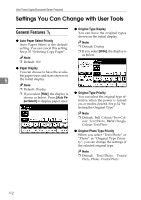Ricoh 2238 Operating Instructions - Page 129
Document Server Storage Key: F1, Clear Bypass Mode, Colour Mode Priority, Auto Image Density Priority
 |
UPC - 026649116032
View all Ricoh 2238 manuals
Add to My Manuals
Save this manual to your list of manuals |
Page 129 highlights
Settings You Can Change with User Tools General Features 4/5 General Features 5/5 ❖ Document Server Storage Key: F1-F5 You can assign frequently used functions to function keys F1 to F5. You can also change assigned functions. ❖ Clear Bypass Mode You can set whether to "Clear" or "Do not Clear" bypass tray settings when the machine is turned on, reset, or modes are cleared. Note ❒ Default: Clear ❖ Colour Mode Priority You can select to prioritize "Auto Colour Select", "Full Colour", or "Black & White" when the ma- chine is turned on, reset, or modes Note are cleared. 5 ❒ Default: Note • Document Server Storage ❒ Default: Black & White Key: F1: 2 Sided Original Top to top ❖ Two-colour Mode Priority You can set whether to prioritize • Document Server Storage "Red & Black" or "Two-colour" in Key: F2: 1 Sided→1 Sided Two-colour mode. Combine • Document Server Storage Key: F3: 1 Sided→1 Sided Note ❒ Default: Red & Black Combine: 4 originals ❖ Auto Image Density Priority • Document Server Storage Key: F4: 1 Sided→1 Sided You can set whether Auto Image Density is "ON" or "OFF" when Combine: 8 originals the machine is turned on, reset, or • Document Server Storage modes are cleared. Key: F5: Create Margin Note ❒ Default: Full Colour/Two-colour: OFF, B&W/Single Colour: ON ❒ When using the Auto Colour Select function, the settings of Full Colour/Two-colour will be effective. 115