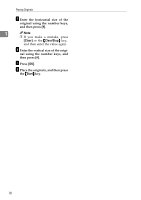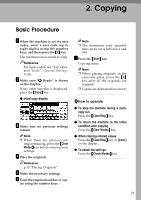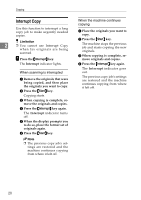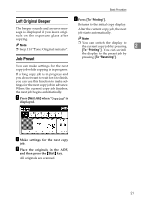Ricoh 2238 Operating Instructions - Page 37
Select Size, Custom Size, Select the paper size.
 |
UPC - 026649116032
View all Ricoh 2238 manuals
Add to My Manuals
Save this manual to your list of manuals |
Page 37 highlights
B Insert the paper with the side you want to copy facing up until you hear the beep, and align the paper guide to the paper size. Copying from the Bypass Tray When copying onto standard size paper A Press the {#} key. The "Bypass Tray Paper" screen is displayed. B Press [Select Size]. 2 1: Extender ZKVH130J Important ❒ If the guides are not flush against the copy paper, image skewing or misfeeds might occur. Note ❒ Do not stack paper over the limit mark, if you do image skewing or misfeeds might occur. ❒ Swing out the extender to support paper sizes larger than A4L, 81/2" × 11"L. ❒ Fan paper to get air between the sheets and avoid multi-sheet feeds. C Select the paper type and size. Note ❒ When copying onto OHP transparencies or thick paper, see p.24 "When copying onto OHP Transparencies or Thick Paper". ❒ When copying on the back side of paper, see p.25 "When Copying on the Back Side of the Paper". C Select the paper size. D Press [OK] twice. When copying onto custom size paper A Press the {#} key. B Press [Custom Size]. C Enter the vertical size of the paper using the number keys, and then press [#]. 23