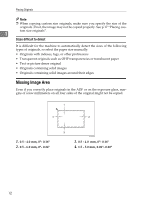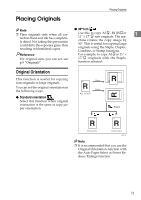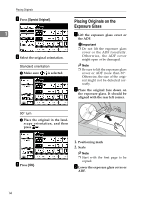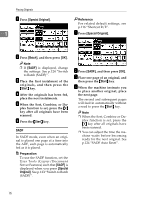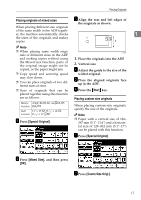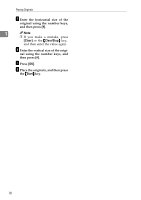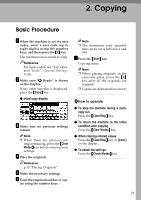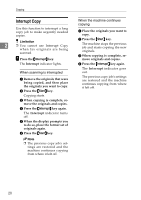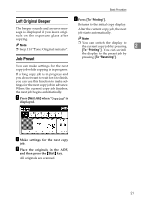Ricoh 2238 Operating Instructions - Page 31
Special Original, Mixed Size, Start, Custm Size Origi., Placing originals of mixed sizes
 |
UPC - 026649116032
View all Ricoh 2238 manuals
Add to My Manuals
Save this manual to your list of manuals |
Page 31 highlights
Placing Originals Placing originals of mixed sizes C Align the rear and left edges of the originals as shown. When placing different size originals of the same width in the ADF togeth- er, the machine automatically checks 1 the sizes of the originals and makes copies. Note ❒ When placing same width origi- nals of different sizes in the ADF and making copies without using the Mixed size function, parts of the original image might not be copied, or the paper might jam. ❒ Copy speed and scanning speed may slow down. ❒ You can place originals of two different sizes at once. ❒ Sizes of originals that can be placed together using this function are as follows: Metric A3L, B4 JIS L, A4KL, B5 version JISKL Inch 11" × 17"L, 81/2" × 14"L, version 81/2" × 11"KL A Press [Special Original]. CP19AE 1. Place the originals into the ADF 2. Vertical size D Adjust the guide to the size of the widest original. E Place the aligned originals face up in the ADF. F Press the {Start} key. Placing custom size originals When placing custom size originals, specify the size of the originals. Note ❒ Paper with a vertical size of 128- 297 mm (5.1"-11.6") and a horizontal size of 128-432 mm (5.1"-17") can be placed with this function. A Press [Special Original]. B Press [Mixed Size], and then press [OK]. B Press [Custm Size Origi.]. 17