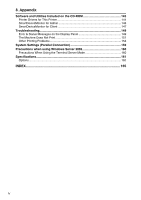Ricoh 3035 Printer Reference - Page 11
Getting Started, Control Panel - toner
 |
View all Ricoh 3035 manuals
Add to My Manuals
Save this manual to your list of manuals |
Page 11 highlights
1. Getting Started Control Panel AJM001S 1. Indicators Display errors and machine status. d: Add Staple indicator D: Add Toner indicator B: Load Paper indicator L: Service Call indicator M: Open Cover indicator x: Misfeed indicator See "Control Panel", General Settings Guide. 2. {User Tools/Counter} key • User Tools Press to change default settings and conditions to your requirements. • Counter Press to display or print the total number of copies made. 3. Display panel Displays operation status, error messages, and function menus. See p.6 "Display Panel". 4. {Energy Saver} key Press to switch to the Energy Saver mode. 5. Main power indicator This indicator lights when the main power switch is turned on. Important ❒ Do not turn off the main power switch while the On indicator is lit or blinking. Doing so may damage the hard disk. 6. On indicator This indicator lights when the operation switch is turned on. 7. Operation switch Press to turn the power on (the On indicator goes on). Press again to turn the power off (the On indicator goes off). 8. {Clear/Stop} key • Press to cancel the entered data. • Press to stop printing if the Printer screen is displayed. 9. {#} key Press after entering a value. Note ❒ This key is ineffective during System Settings (User Tools) operations. 5