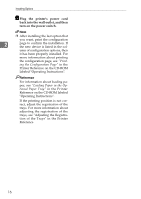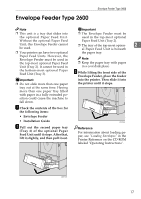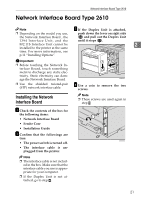Ricoh AP2610 Setup Guide - Page 32
Print, ing the Configuration Printer Reference on the CD-ROM - windows 7 drivers
 |
UPC - 026649007576
View all Ricoh AP2610 manuals
Add to My Manuals
Save this manual to your list of manuals |
Page 32 highlights
Installing Options N Plug the printer's power cord back into the wall outlet, and then turn on the power switch. Important ❒ If you use a Windows operating system, you should set up the 2 Memory Unit with the printer driver to make the printer recog- nize the installation. See the de- scription of Windows 95/98/Me, Windows 2000 and Windows NT 4.0 on p.51 "Installing the Printer Driver and Software". Note ❒ After installing the last option that you want, print the configuration page to confirm the installation. If the new device is listed in the column of configuration options, then it has been properly installed. For more information about printing the configuration page, see "Printing the Configuration Page" in the Printer Reference on the CD-ROM labeled "Operating Instructions". ❒ To remove the Memory Unit, press the button on the end of the slot. 20