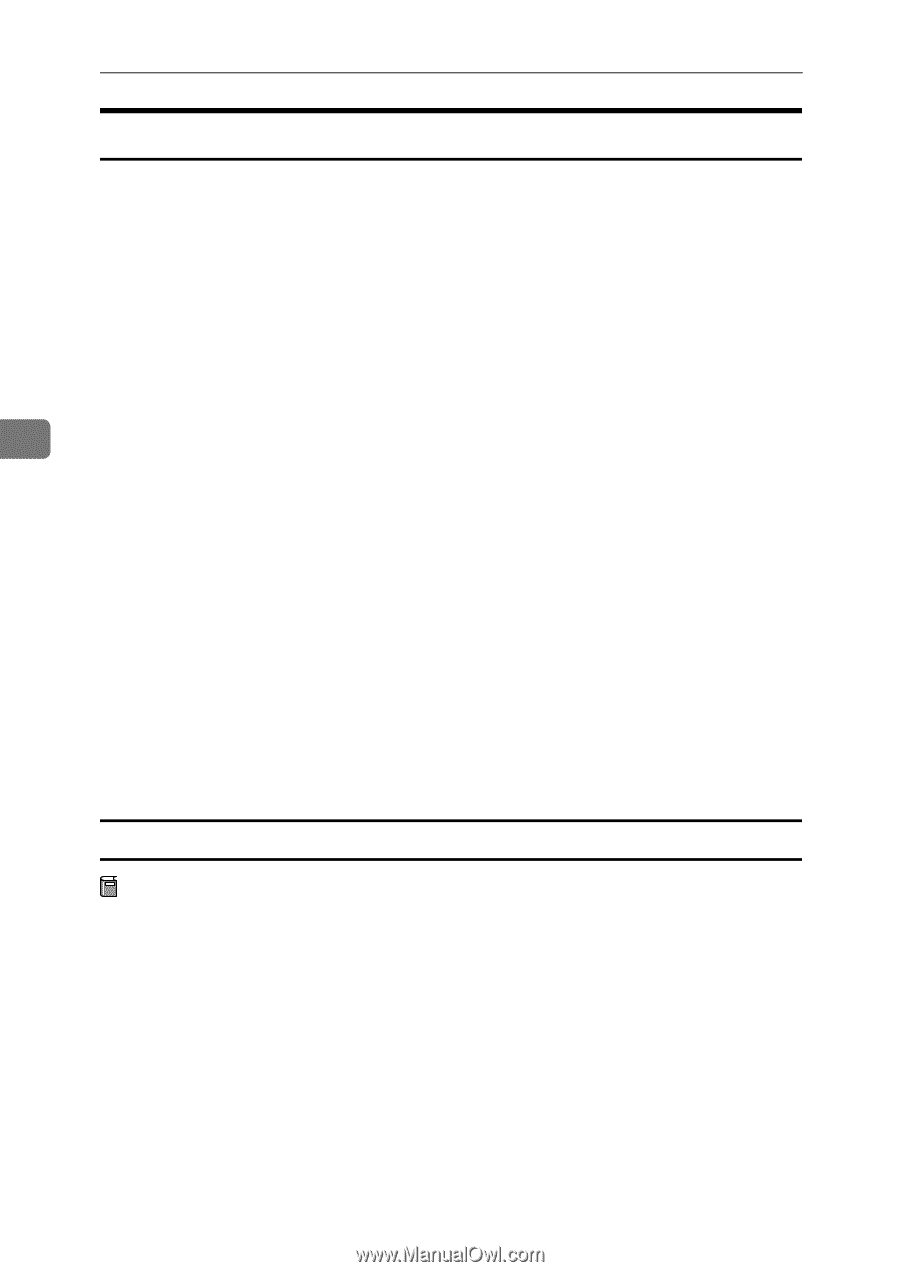Ricoh AP2610 Setup Guide - Page 76
Macintosh - Installing the PostScript 3 Printer Driver, Setting up the PPD file
 |
UPC - 026649007576
View all Ricoh AP2610 manuals
Add to My Manuals
Save this manual to your list of manuals |
Page 76 highlights
Installing the Printer Driver and Software Macintosh - Installing the PostScript 3 Printer Driver It is necessary to install a printer driver and a PPD file to print from a Macintosh. Follow these steps to install a printer driver and a PPD file on Macintosh running the 8.6 operating system or later up to 9.1. A Insert the CD-ROM into the CD-ROM drive. B Double-click the CD-ROM icon. C Double-click the [PS DRIVER] folder. D Double-click the folder of the language you use. 4 E Open [DISK1] and double-click the installer icon. The PostScript 3 printer driver installer window appears. F Follow the instructions on the screen. G Double-click [Extensions] in [System Folder]. H Double-click [Printer Descriptions]. I Double-click the CD-ROM icon on the desktop. J Double-click [DISK1] in the folder of the language you use. K Drag the PPD file into [Printer Descriptions] in [Extensions] in [System Folder]. L Drag the plugin file into [Printer Descriptions] in [Extensions] in [System Folder]. M Restart the Macintosh. Setting up the PPD file Preparation Make sure that the machine is connected to an AppleTalk network before performing the following procedure. A On the [Apple] menu, select [Chooser]. B Click the [Adobe PS] icon. C In the [Select a PostScript Printer:] list, click the name of the machine you want to use. D Click [Setup]. 64