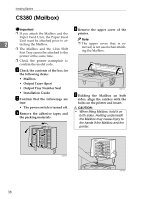Ricoh AP2610 Setup Guide - Page 55
Network Setup, IP Address, Network Boot, Enter, Escape
 |
UPC - 026649007576
View all Ricoh AP2610 manuals
Add to My Manuals
Save this manual to your list of manuals |
Page 55 highlights
Ethernet Configuration G If you use TCP/IP, assign the IP address to the printer. E Repeat steps C and D to enter the IP address. Note ❒ To get the IP address for the printer, contact your network administrator. A Press {U} or {T} until the following message appears. IP Address: 192.168.000.011 Check if the pointer (k) is at the rightmost position, and press {Enter #} to register the IP address you selected. Network Setup: IP Address Network Setup: 3 IP Address B Press {Enter #}. The current IP address appears on the panel display. IP Address: 011.022.033.044 C Press {U} or {T} to enter the left most entry field of the IP address. IP Address: 192.022.033.044 D Press {Enter #}. The pointer (k) moves to the next entry field automatically. H If you use TCP/IP, assign "Subnet Mask" and "Gateway Address" following the same procedure for entering the IP address. I If you use TCP/IP, you can make settings for "Network Boot". You can select how to assign the printer's address using the computer. Select one of the items below if necessary. • None (Default) • DHCP A Press {U} or {T} to display "Network Boot". IP Address: 192.02k.033.044 Network Setup: Network Boot B Press {Enter #}. Note ❒ The value moves by 10 if {U} or {T} is kept pressed. ❒ You can return the pointer (k) to the previous (left) entry field by pressing {Escape}. ❒ If you press {Escape} when the pointer (k) is on the leftmost position, the selected IP address is reset. The current setting appears on the panel display. Network Boot: *None C Press {U} or {T} to display the method you want to use. D Press {Enter #}. 43