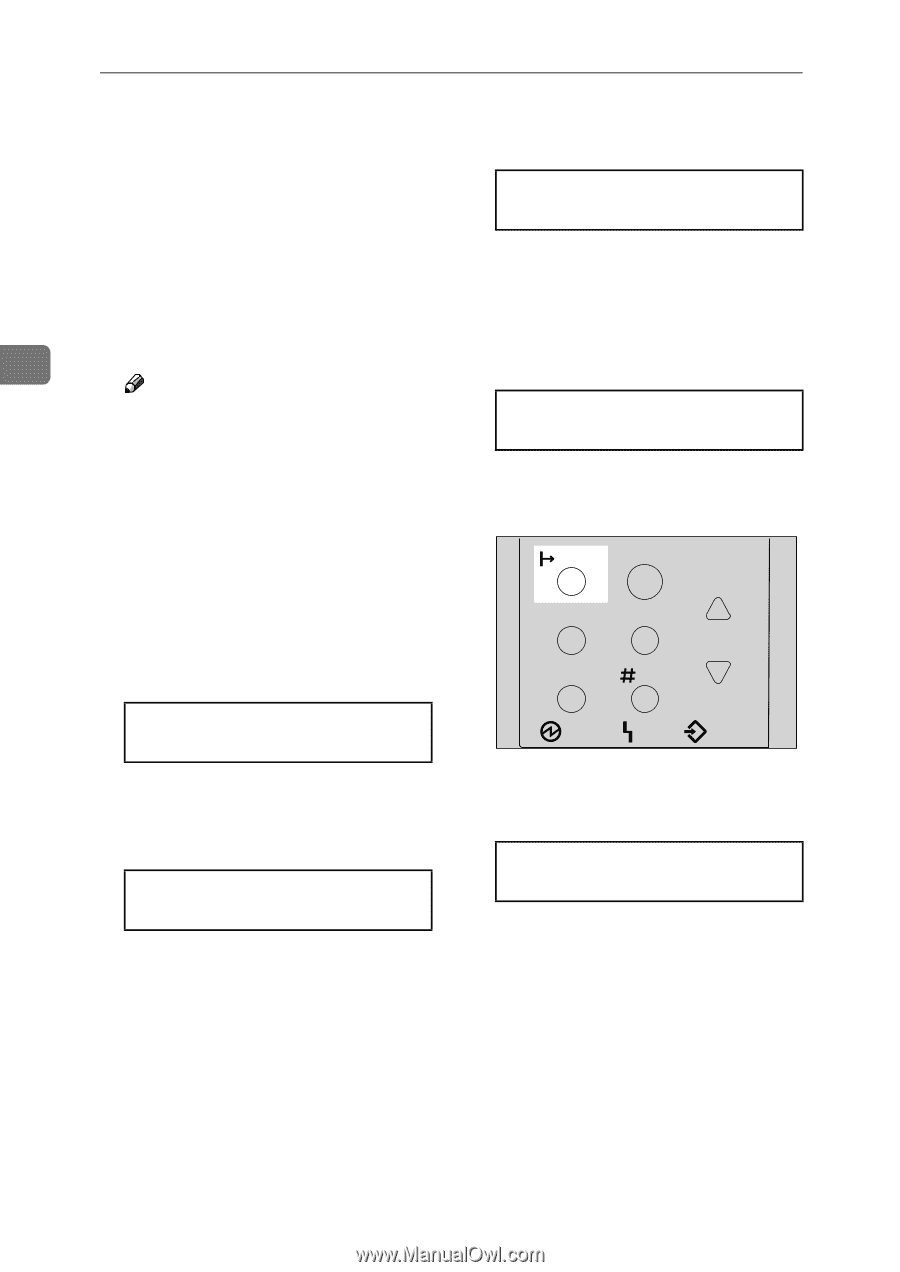Ricoh AP2610 Setup Guide - Page 56
Network Setup, Frame Type NW, LAN Type, Ethernet, Ready, Enter, On Line
 |
UPC - 026649007576
View all Ricoh AP2610 manuals
Add to My Manuals
Save this manual to your list of manuals |
Page 56 highlights
Configuring the Printer for the Network J If you use NetWare, select the frame type for NetWare. Select one of the items below if necessary. • Auto (Default) • Ethernet 802.3 • Ethernet 802.2 • Ethernet II 3 • Ethernet SNAP Note ❒ Usually, use the default setting ("Auto"). When you first select "Auto", the frame type detected by the printer is adopted. If your network can use more than two frame types, the print- er may fail to select the correct frame type if "Auto" is selected. In this case, select the appropri- ate frame type. A Press {U} or {T} to display "Frame Type (NW)". Network Setup: Frame Type (NW) B Press {Enter #}. The current setting appears on the panel display. Frame Type (NW): *Auto C Press {U} or {T} to display the frame type you want to use. D Press {Enter #}. K Select the interface. Ethernet and IEEE 802.11b appear only when both the Network Interface Board and the 802.11b Interface Unit are installed. Select one of the items below. • Ethernet 44 • IEEE 802.11b A Press {U} or {T} to display "LAN Type". Network Setup: LAN Type B Press {Enter #}. The current setting appears on the panel display. C Press {U} or {T} to display "Ethernet". LAN Type: *Ethernet D Press {Enter #}. L Press {On Line}. On Line Menu Job Reset Escape Form Feed Enter Power Error Data In ZFDP010N "Ready" appears on the panel display. Ready M Print a configuration page to con- firm the settings made. See "Printing a Configuration Page" in the Printer Reference. The settings are now complete. Go to p.51 "Installing the Printer Driver and Software".