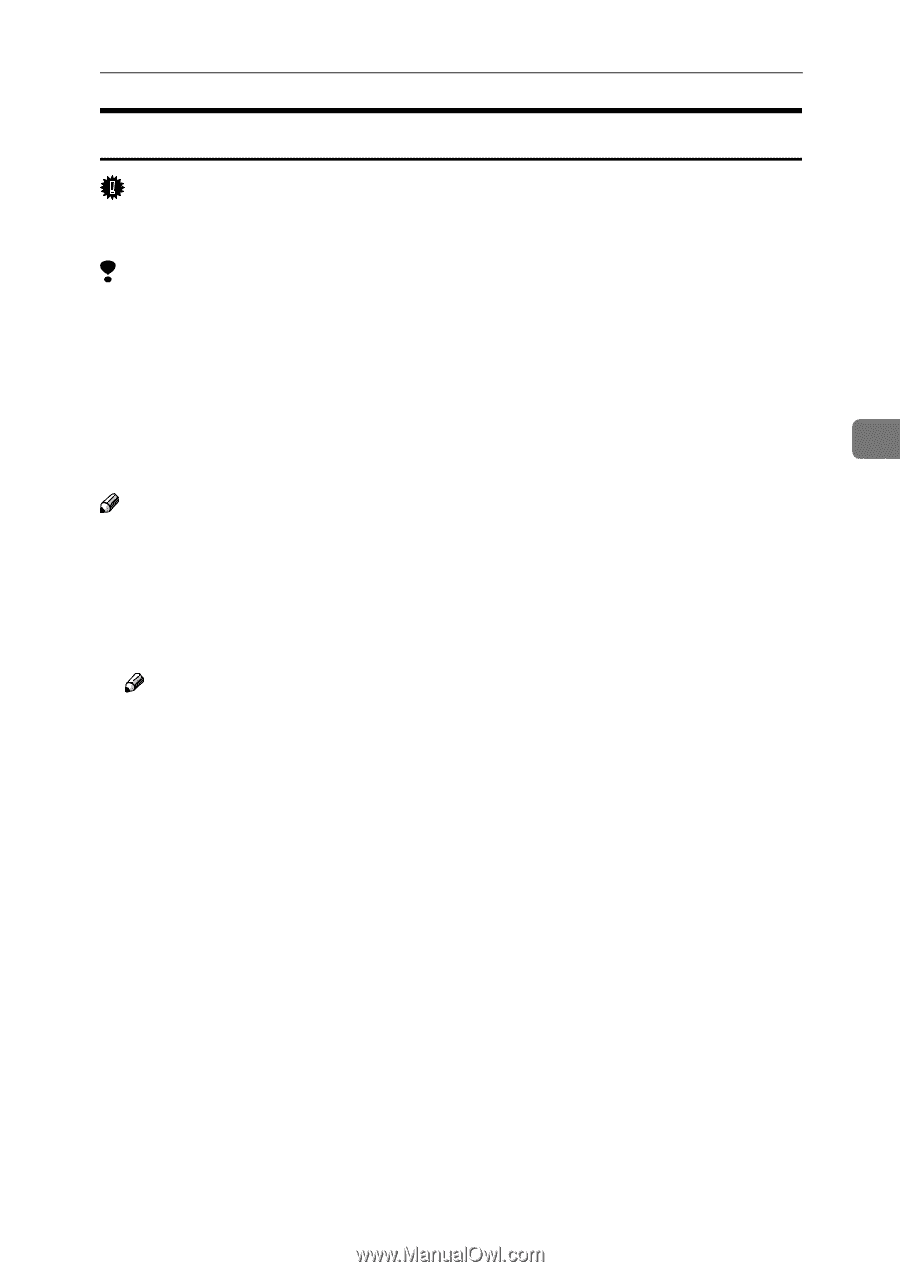Ricoh AP2610 Setup Guide - Page 67
Setting Up Options, Start, Settings, Printers, Printers and Faxes, Properties, Accessories, Options - access point
 |
UPC - 026649007576
View all Ricoh AP2610 manuals
Add to My Manuals
Save this manual to your list of manuals |
Page 67 highlights
Installing the PCL 6/5e Printer Driver Setting Up Options Important ❒ If the printer is equipped with certain options, you should set up the options with the printer driver. Limitation ❒ In Windows 2000/Windows XP, changing the printer settings requires Manage Printers permission. Members of the Administrators and Power Users groups have Manage Printers permission by default. When you set up options, log on using an account that has Manage Printers permission. ❒ In Windows NT 4.0, changing the setting of the printer requires Full Control permission. Members of the Administrators, Server Operators, Print Operators, and Power Users groups have Full Control permission by default. When 4 you set up options, log on using an account that has Full Control permission. Note ❒ When setting up options, you should access the Printer Properties dialog box from Windows. You cannot set up options by accessing the Printer Properties dialog box from an application. A Click [Start] on the taskbar, point to [Settings], and then click [Printers]. The [Printers] window appears. Note ❒ With Windows XP, access the [Printers and Faxes] window from [Start] on the taskbar. B Click to select the icon of the printer you want to use. C On the [File] menu, click [Properties]. The Printer Properties appear. D Click the [Accessories] tab. E Select options you have installed from the [Options] group. F Click [OK] . 55