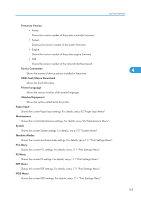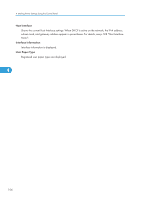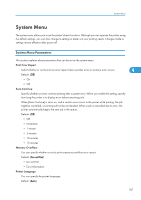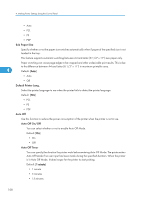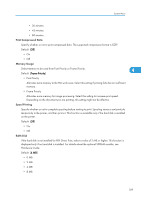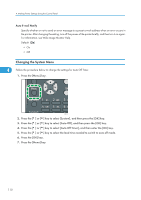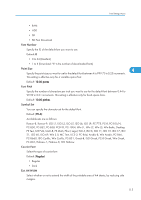Ricoh Aficio SP 5210DN Software Guide - Page 112
Changing the System Menu, For information, see Web Image Monitor Help.
 |
View all Ricoh Aficio SP 5210DN manuals
Add to My Manuals
Save this manual to your list of manuals |
Page 112 highlights
4. Making Printer Settings Using the Control Panel Auto E-mail Notify Specify whether or not to send an error message to a preset e-mail address when an error occurs in the printer. After changing the setting, turn off the power of the printer briefly, and then turn it on again. For information, see Web Image Monitor Help. Default: [On] • On • Off Changing the System Menu 4 Follow the procedure below to change the settings for Auto Off Timer. 1. Press the [Menu] key. CEC216 2. Press the [ ] or [ ] key to select [System], and then press the [OK] key. 3. Press the [ ] or [ ] key to select [Auto Off], and then press the [OK] key. 4. Press the [ ] or [ ] key to select [Auto Off Timer], and then enter the [OK] key. 5. Press the [ ] or [ ] key to select the lead time needed to switch to auto off mode. 6. Press the [OK] key. 7. Press the [Menu] key. 110