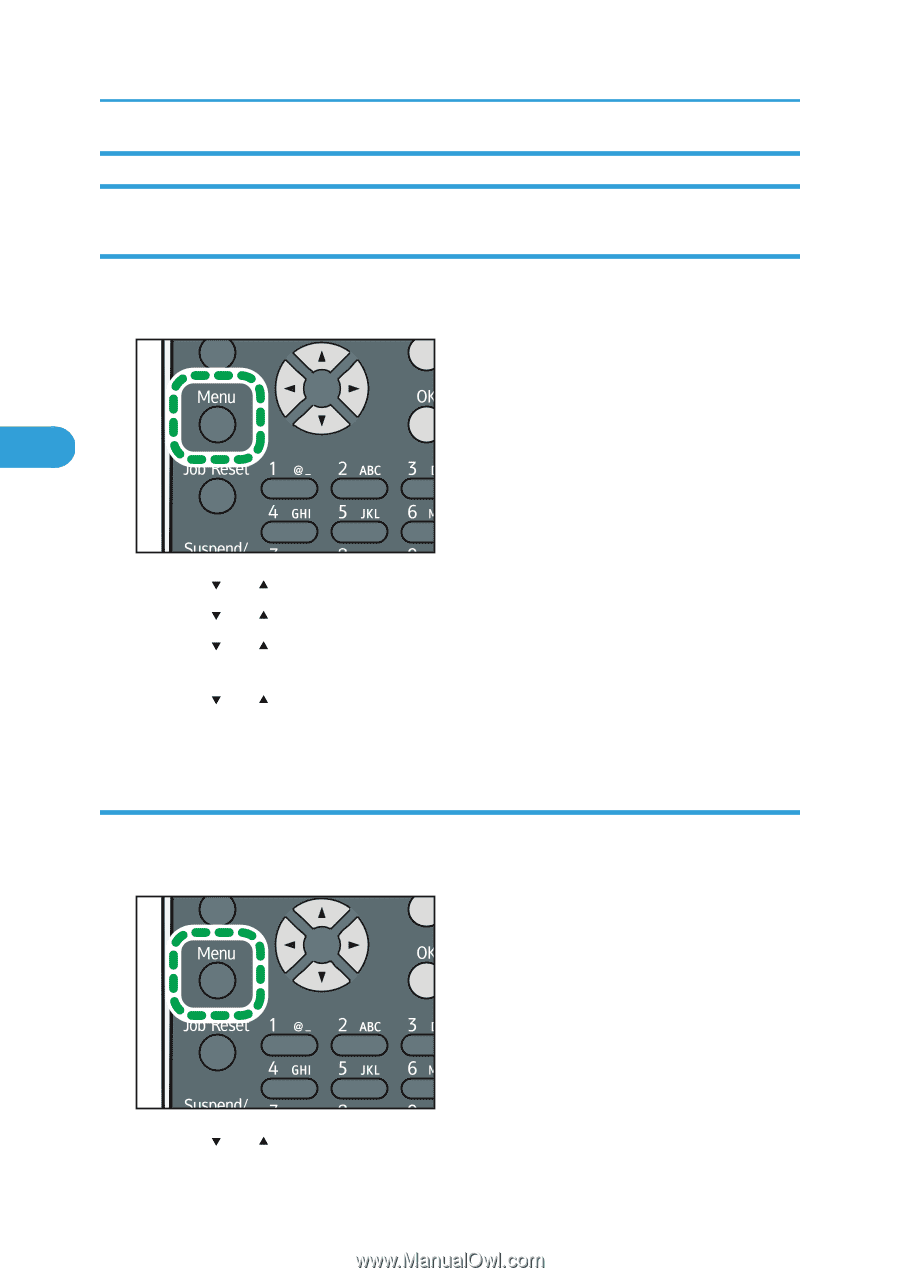Ricoh Aficio SP 5210DN Software Guide - Page 96
Changing the Paper Input Menu, Automatic tray selection, Tray priority
 |
View all Ricoh Aficio SP 5210DN manuals
Add to My Manuals
Save this manual to your list of manuals |
Page 96 highlights
4. Making Printer Settings Using the Control Panel Changing the Paper Input Menu Automatic tray selection Follow the procedure below to change the automatic tray selection setting. 1. Press the [Menu] key. 4 CEC216 2. Press the [ ] or [ ] key to select [Paper Input], and then press the [OK] key. 3. Press the [ ] or [ ] key to select [Auto Tray Select], and then press the [OK] key. 4. Press the [ ] or [ ] key to select the tray you want to print from, and then press the [OK] key. 5. Press the [ ] or [ ] key to select [On], and then press the [OK] key. 6. Press the [Menu] key. Tray priority Follow the procedure below to change the tray priority. 1. Press the [Menu] key. CEC216 2. Press the [ ] or [ ] key to select [Paper Input], and then press the [OK] key. 94