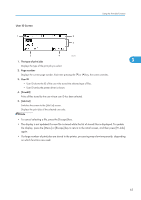Ricoh Aficio SP 5210DN Software Guide - Page 66
Job List Screen, The type of print jobs, number, User ID, Date/Time, and File Name display
 |
View all Ricoh Aficio SP 5210DN manuals
Add to My Manuals
Save this manual to your list of manuals |
Page 66 highlights
3. Printing Stored Documents Job List Screen CEC307 3 1. The type of print jobs Displays the type of the print job you select. 2. Page number Displays the current page number. Each time pressing the [ ] or [ ] key, the screen switches. 3. User ID, Date/Time, and File Name display • User ID shows the user's ID set by the printer driver. • Date and Time show the time at which the print job was stored in the printer. • File name shows the name of the file. However, "****" is shown instead of the file name for a Locked Print file. 4. [Print] Prints a selected file. 5. [Change] Changes or clears the password of a file if a password is set. To change the password of a Locked/Stored Print job, press [Change], enter the current password, and then enter the new password on the confirmation screen. To clear the password for the Stored Print Job, press [Change], enter the current password, and then press the [OK] key in the confirmation screen without entering anything in the new password box. You can also set passwords to the Stored Print files that do not currently have passwords. 6. [Delete] Deletes a selected file. • When you press [Change] to change or clear a password, you must first enter the existing password. If the password you entered is incorrect, you cannot change or clear any current passwords. • You can use [Change] to set or clear passwords only when Stored Print files are stored in the printer. 64