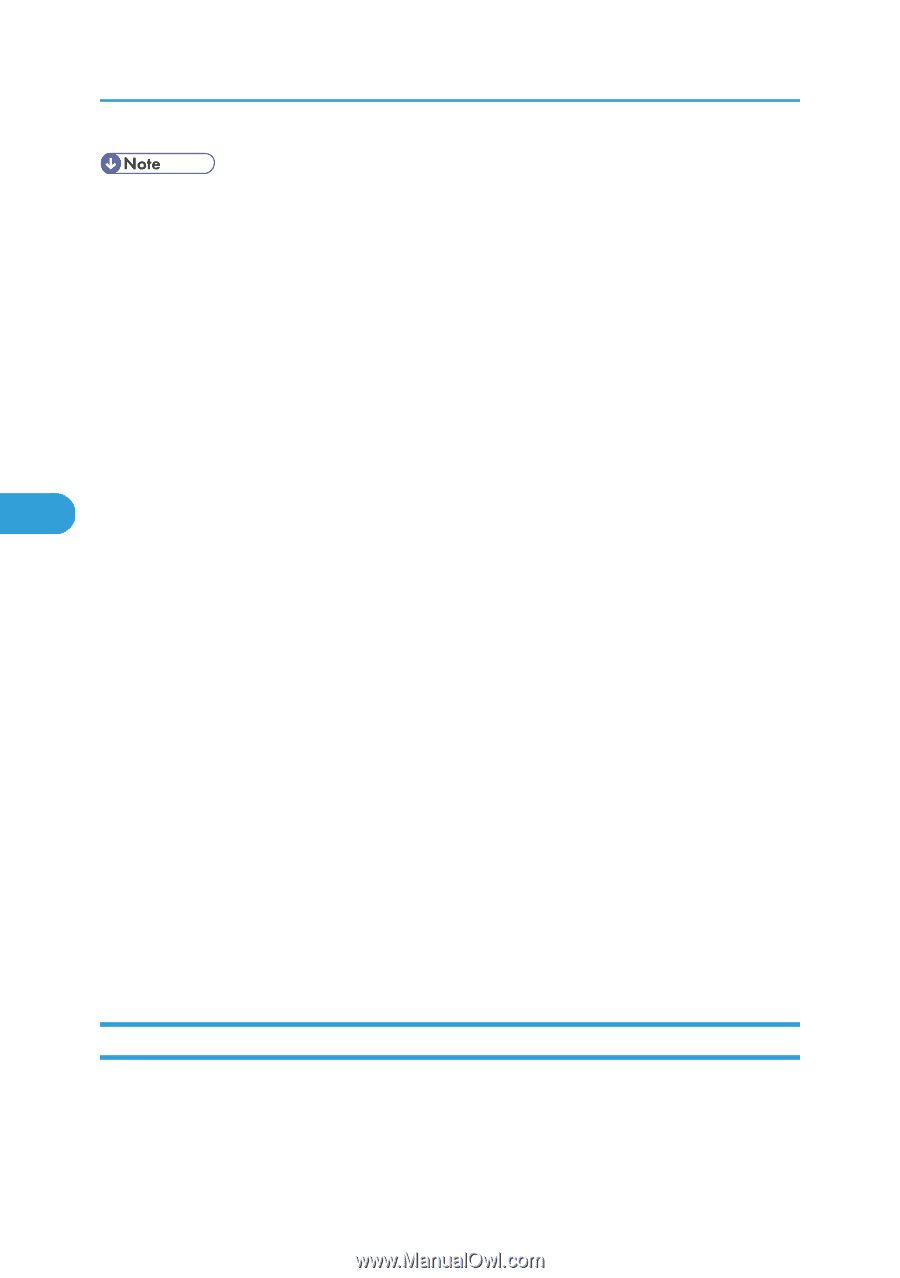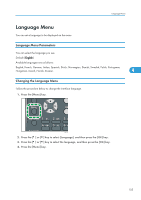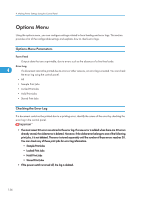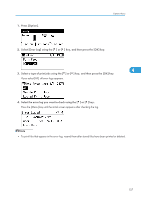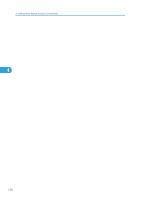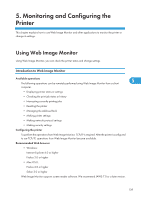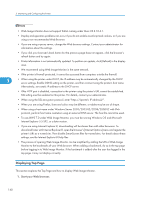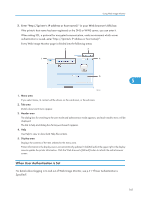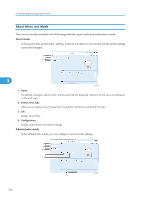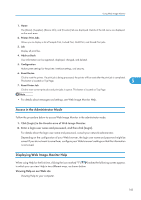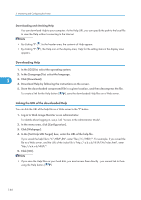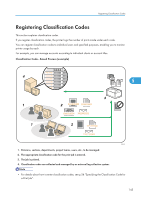Ricoh Aficio SP 5210DN Software Guide - Page 142
Displaying Top To use JAWS 7.0 under Web Image Monitor
 |
View all Ricoh Aficio SP 5210DN manuals
Add to My Manuals
Save this manual to your list of manuals |
Page 142 highlights
5. Monitoring and Configuring the Printer • Web Image Monitor does not support Safari running under Mac OS X 10.4.1. • Display and operation problems can occur if you do not enable JavaScript and cookies, or if you are using a non-recommended Web Browser. • If you are using a proxy server, change the Web browser settings. Contact your administrator for information about the settings. • If you click your browser's back button but the previous page does not appear, click the browser's refresh button and try again. • Printer information is not automatically updated. To perform an update, click [Refresh] in the display area. • We recommend using Web Image Monitor in the same network. • If the printer is firewall-protected, it cannot be accessed from computers outside the firewall. 5 • When using the printer under DHCP, the IP address may be automatically changed by the DHCP server settings. Enable DDNS setting on the printer, and then connect using the printer's host name. Alternatively, set a static IP address to the DHCP server. • If the HTTP port is disabled, connection to the printer using the printer's URL cannot be established. SSL setting must be enabled on this printer. For details, contact your administrator. • When using the SSL encryption protocol, enter "https://(printer's IP address)/". • When you are using Firefox, fonts and colors may be different, or tables may be out of shape. • When using a host name under Windows Server 2003/2003 R2/2008/2008 R2 with IPv6 protocol, perform host name resolution using an external DNS server. The host file cannot be used. • To use JAWS 7.0 under Web Image Monitor, you must be running Windows OS and Microsoft Internet Explorer 5.5 SP2, or a later version. • If you are using Internet Explorer 8, downloading will be slower than with other browsers. To download faster with Internet Explorer 8, open the browser's [Internet Options] menu and register the printer's URL as a trusted site. Then disable SmartScreen filter for trusted sites. For details about these settings, see the Internet Explorer 8 Help files. • The process of opening Web Image Monitor can be simplified by adding the URL of Web Image Monitor to the bookmarks of your Web browser. When adding a bookmark, do so in the top page before logging in to Web Image Monitor. If the bookmark is added after the user has logged in the top page, it may not display correctly. Displaying Top Page This section explains the Top Page and how to display Web Image Monitor. 1. Start your Web browser. 140