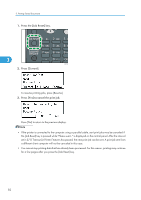Ricoh Aficio SP 5210DN Software Guide - Page 85
Making Printer Settings Using the Control Panel, Menu Chart
 |
View all Ricoh Aficio SP 5210DN manuals
Add to My Manuals
Save this manual to your list of manuals |
Page 85 highlights
4. Making Printer Settings Using the Control Panel This chapter explains the menu displayed on the control panel and how to change the printer's settings. Menu Chart This section explains how to change the default settings of the printer and provides information about the parameters included in each menu. Memory Erase Status Displays data status inside the memory. 4 This menu can be displayed only if all the following conditions are met: • The optional hard disk and the SD card provided with the hard disk are installed (Type 1 model only). • [Auto Erase Memory Setting] is enabled. Paper Input Paper Size: Bypass Tray Paper Size: Tray 1 Paper Size: Tray 2 Paper Size: Tray 3 Paper Size: Tray 4 Paper Size: Tray 5 Paper Type: Bypass Tray Paper Type: Tray 1 Paper Type: Tray 2 Paper Type: Tray 3 Paper Type: Tray 4 Paper Type: Tray 5 Duplex Tray Menu 83