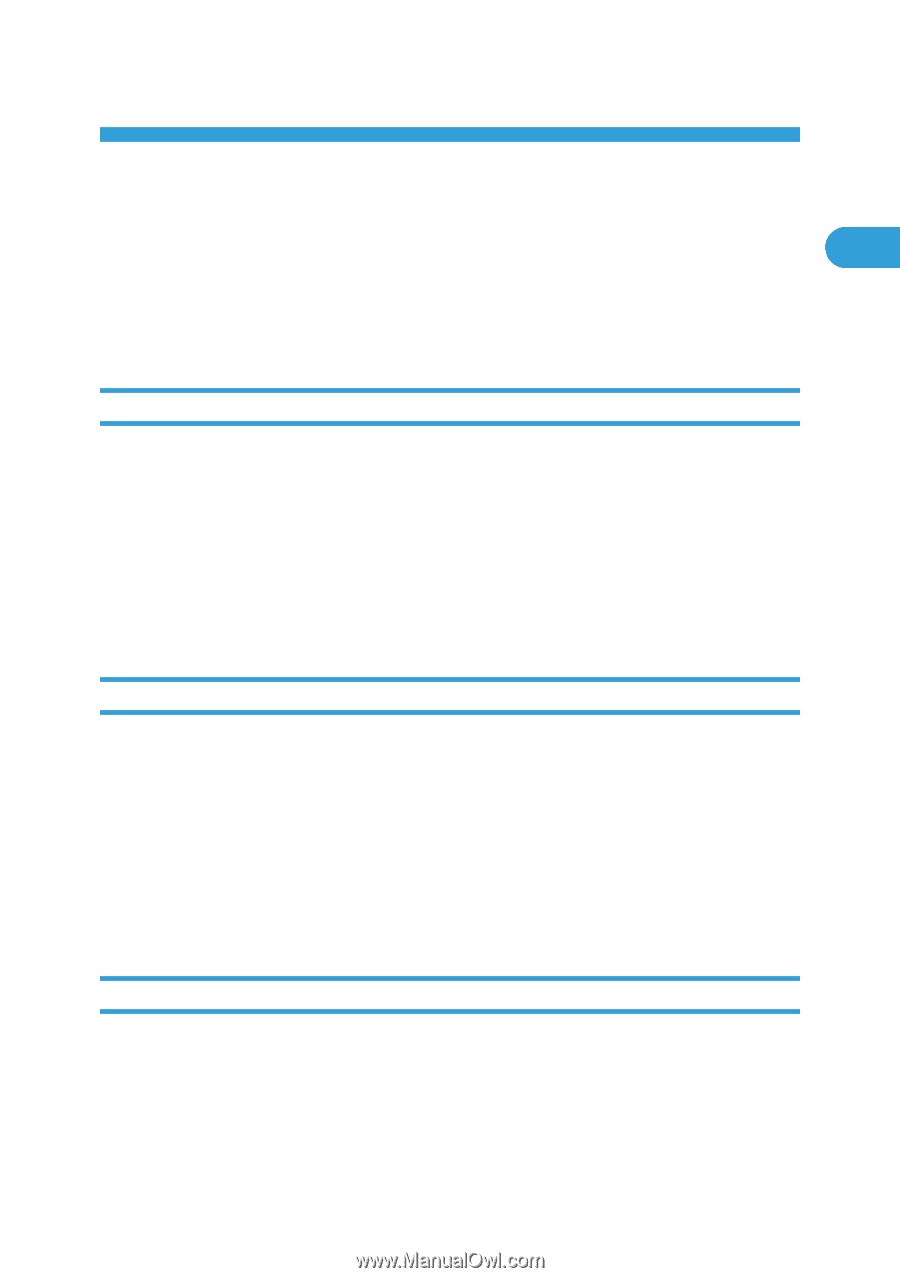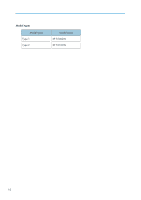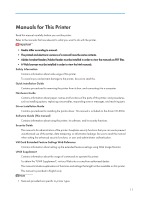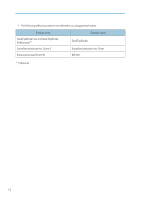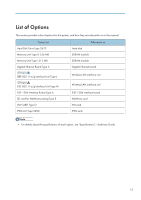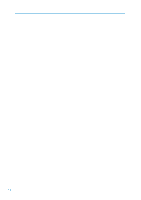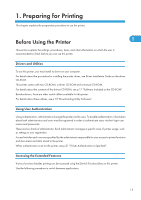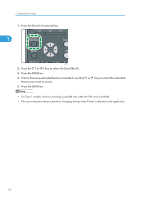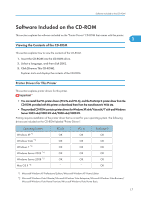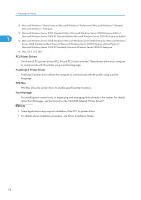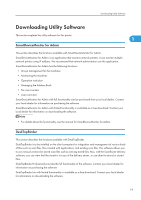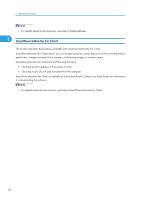Ricoh Aficio SP 5210DN Software Guide - Page 17
Preparing for Printing, Before Using the Printer, Drivers and Utilities, Using User Authentication
 |
View all Ricoh Aficio SP 5210DN manuals
Add to My Manuals
Save this manual to your list of manuals |
Page 17 highlights
1. Preparing for Printing This chapter explains the preparation procedure to use this printer. Before Using the Printer 1 This section explains the settings, procedures, items, and other information on which the user is recommended to check before you can use this printer. Drivers and Utilities To use this printer, you must install its driver on your computer. For details about the procedure for installing the printer driver, see Driver Installation Guide on the driver CD-ROM. This printer comes with two CD-ROMs: a driver CD-ROM and a manual CD-ROM. For details about the contents of the drivers CD-ROM, see p.17 "Software Included on the CD-ROM". Besides drivers, there are other useful utilities available for this printer. For details about these utilities, see p.19 "Downloading Utility Software". Using User Authentication Using authentication, administrators manage the printer and its users. To enable authentication, information about both administrators and users must be registered in order to authenticate users via their login user names and passwords. There are four kinds of administrator. Each administrator manages a specific area of printer usage, such as settings or user registration. Access limits for each user are specified by the administrator responsible for user access to printer functions and documents and data stored in the printer. When authentication is set on the printer, see p.21 "If User Authentication is Specified". Accessing the Extended Features Various functions besides printing can be accessed using the [Switch Functions] key on this printer. Use the following procedure to switch between applications. 15