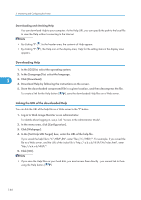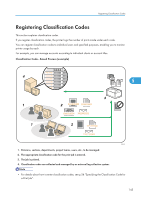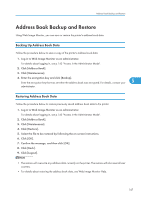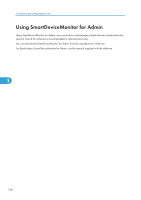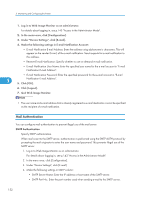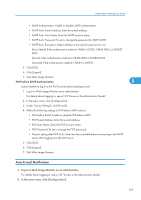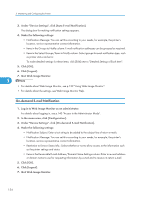Ricoh Aficio SP 5210DN Software Guide - Page 151
When Using IPP with SmartDeviceMonitor for Client
 |
View all Ricoh Aficio SP 5210DN manuals
Add to My Manuals
Save this manual to your list of manuals |
Page 151 highlights
When Using IPP with SmartDeviceMonitor for Client When Using IPP with SmartDeviceMonitor for Client When using IPP with SmartDeviceMonitor for Client, note the following: • To use this function, you must first download SmartDeviceMonitor for Client from the manufacturer's Web site and install it on your computer. Contact your local dealer for information on downloading SmartDeviceMonitor for Client. • Documents cannot be printed if the user logs on to Windows using a user name that has characters other than single byte alphanumeric letters. • The names of the IPP port for SmartDeviceMonitor for Client and the standard IPP port for the operating system must be different from each other. • When setting SSL, a protocol for encrypted communication, under the environment where the device certificate is installed, enter "https://( printer's IP address)/ ". Internet Explorer must be installed on your computer. Use the highest version. Internet Explorer 6.0 or higher is recommended. 5 • If the [Security Alert] dialog box appears when accessing the printer using IPP to create or configure an IPP port, or when printing, install the certificate. To select the certificate store location when using Certificate Import Wizard, click [Place all certificates in the following store], and then click [Local Computer] under [Trusted Root Certification Authorities]. • For details about SSL settings, consult your network administrator. 149