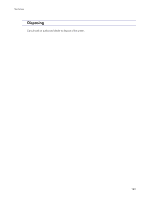Preparing for Printing
131
J0106605_1.01
Copyright © 2005, 2006
All rights reserved.
Preparing for Printing
Confirming the Connection Method
........................................................................................................................................
132
Local Connection
.....................................................................................................................................................................
132
Network Connection
..............................................................................................................................................................
132
Using this Printer as the Windows Printing Port
.....................................................................................................
132
Using as a Network Printer
.........................................................................................................................................
133
Installing the Printer Driver (USB)
.............................................................................................................................................
134
Sharing the Printer
........................................................................................................................................................................
136
Setting Up a Server
.................................................................................................................................................................
136
Setting Up a Client Computer
..............................................................................................................................................
136
Using the SmartDeviceMonitor for Client Port
......................................................................................................................
138
Installing SmartDeviceMonitor for Client
..........................................................................................................................
138
Installing the PCL or RPCS Raster Printer Driver (TCP/IP)
.............................................................................................
138
Installing the PCL or RPCS Raster Printer Driver (IPP)
.....................................................................................................
139
Changing the Port Settings for SmartDeviceMonitor for Client
...................................................................................
141
Windows 98:
...................................................................................................................................................................
141
Windows 2000 / Windows NT 4.0:
........................................................................................................................
141
Windows XP, Windows Server 2003:
......................................................................................................................
141
Using the Standard TCP/IP Port
...............................................................................................................................................
143
Installing the PCL or RPCS Raster Printer Driver
..............................................................................................................
143
Using the LPR Port
.........................................................................................................................................................................
145
Installing the PCL or RPCS Raster Printer Driver
..............................................................................................................
145
Using as the Windows Network Printer
.................................................................................................................................
147
Installing the PCL or RPCS Raster Printer Driver
..............................................................................................................
147
Using as the NetWare Print Server/Remote Printer
............................................................................................................
149
Form Feed
..................................................................................................................................................................................
150
Banner Page
.............................................................................................................................................................................
150
Printing after Resetting the Printer
........................................................................................................................................
150
If a Message Appears during Installation
..............................................................................................................................
151
Making Option Settings for the Printer
...................................................................................................................................
152
Conditions for Bidirectional Communication
....................................................................................................................
152
If Bidirectional Communication is Disabled
......................................................................................................................
152