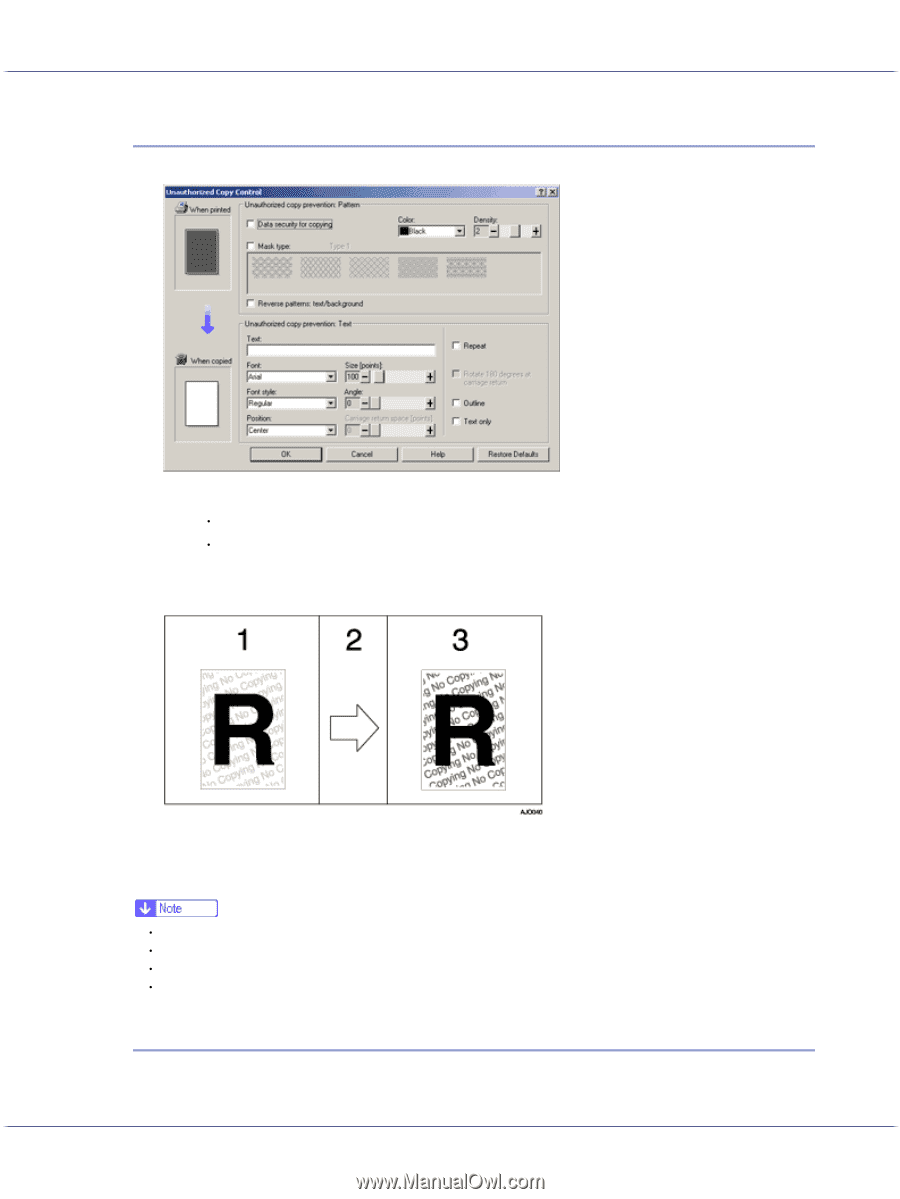Ricoh GX3050SFN User Guide - Page 200
Using [Mask type:], Specifying [Mask type:]
 |
UPC - 026649055515
View all Ricoh GX3050SFN manuals
Add to My Manuals
Save this manual to your list of manuals |
Page 200 highlights
Printing Using [Mask type:] You can embed patterns and text in a document by setting in the printer driver to prevent unauthorized copying. Setting [Mask type:] in the Printer Driver z Select a pattern from [Mask type:], and then enter text in the [Text:] box. z You can set only [Text:], but [Mask type:] and [Text:] must be set together. Printing a Document Using [Mask type:] 1. The print preview of the pattern and the text you set is displayed. 2. The document is copied to the copier or the multifunction machine. 3. The pattern and the text you set appear. z You cannot partially embed patterns and text strings in a document. z Copy results vary according to machine model and settings. z Printing with background patterns and text may be slower than normal printing. z To print a file with [Data security for copying], select [Quality priority] in the [Print Quality] area. Specifying [Mask type:] This section explains how to specify the printer driver setting for printing using [Mask type:]. 1. Open the printer properties dialog box. 200