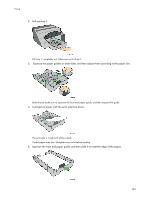Ricoh GX3050SFN User Guide - Page 160
Printing on Various Paper Types
 |
UPC - 026649055515
View all Ricoh GX3050SFN manuals
Add to My Manuals
Save this manual to your list of manuals |
Page 160 highlights
Printing Printing on Various Paper Types The print method differs depending on the type of paper used for printing. Use a print method appropriate for each paper type. The procedure is explained using the RPCS Raster printer driver as an example. Printing on Plain Paper Follow the procedure below to print on plain paper. 1. Load plain paper into tray. 2. Open the printer properties dialog box from the application. 3. On the [Print Settings] tab, click [Plain] in the [Paper type:] list. If the dialog box type is Multi-tab, click [Plain] in the [Paper type:] list on the [Setup] tab. 4. Make the necessary settings, and then click [OK]. The printer properties dialog box closes. 5. Make print settings, and then click [OK]. z p.155 "Two Types of Printer Properties Dialog Box" z p.27 "Paper Handling Precautions" z p.31 "Loading Paper" Printing on Inkjet Plain Paper Follow the procedure below to print on Inkjet Plain Paper. 1. Load Inkjet Plain Paper into tray. 2. Open the printer properties dialog box from the application. 3. On the [Print Settings] tab, click [Inkjet Plain Paper] in the [Paper type:] list. If the dialog box type is Multi-tab, click [Inkjet Plain Paper] in the [Paper type:] list on the [Setup] tab. Only one-sided printing is possible when [Inkjet Plain Paper] is selected. For duplex printing, click [Plain]. 4. Make the necessary settings, and then click [OK]. The printer properties dialog box closes. 5. Make print settings, and then click [OK]. z p.155 "Two Types of Printer Properties Dialog Box" z p.27 "Paper Handling Precautions" z p.31 "Loading Paper" 160