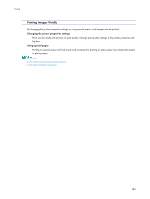Ricoh GX3050SFN User Guide - Page 182
Emphasizing Bold Type According to the Font Size, Changing the Method of Extracting TrueType Fonts
 |
UPC - 026649055515
View all Ricoh GX3050SFN manuals
Add to My Manuals
Save this manual to your list of manuals |
Page 182 highlights
Printing Emphasizing Bold Type According to the Font Size You can emphasize bold type according to the font size. z This function is not available under Windows 98/Me. 1. Open the file you want to print from the application, and then open the printer properties dialog box. 2. Click the [Printer Configuration] tab. 3. On the [Printer Configuration] tab, select the [Increase bold with font size] check box. 4. Make the necessary settings, and then click [OK]. The printer properties dialog box closes. 5. Make print settings, and then click [OK]. z p.155 "Two Types of Printer Properties Dialog Box" Changing the Method of Extracting TrueType Fonts This is useful for correcting garbled or incorrectly printed characters. z If you perform [Reduce/Enlarge] together with this function, printed text may be of reduced quality. 1. Open the file you want to print from the application, and then open the printer properties dialog box. 2. On the [Print Settings] tab, select [User settings] in the [Print Quality] area. If the dialog box type is Multi-tab, click [User settings] in the [Print Quality] area on the [Setup] tab. 3. Click [Change...]. The [Change User Settings] dialog box appears. 4. Click the [Misc.] tab. 5. Select the [Change methods to extract TrueType fonts] check box. 6. Click [OK]. The [Change User Settings] dialog box closes. 7. Make the necessary settings, and then click [OK]. The printer properties dialog box closes. 8. Make print settings, and then click [OK]. z p.155 "Two Types of Printer Properties Dialog Box" 182