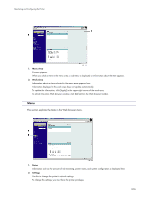Ricoh GX3050SFN User Guide - Page 221
About the Web Browser Help - admin password
 |
UPC - 026649055515
View all Ricoh GX3050SFN manuals
Add to My Manuals
Save this manual to your list of manuals |
Page 221 highlights
Monitoring and Configuring the Printer Functions Remaining Selectable value 10 20 30 Default 10 About the Web Browser Help Using "Settings", you can view help on the things you can do through the Web browser. 1. Launch the Web browser. 2. In the address bar, enter "http://(printer's IP address or host name)/". If SSL encryption has been enabled, enter "https://(printer's address or host name)/". 3. Click [Settings]. A dialog box for entering the user name and password opens. 4. Enter the user name and password, and then click [OK]. If this is the first time to do this, enter "admin" as the user name and leave the password blank. To ensure security, it is important you change the password. 5. Click [Help]. Help on the things you can do through the Web browser appears. 221