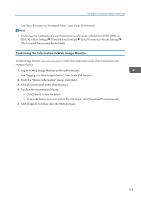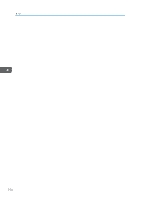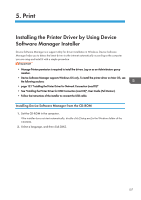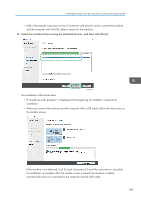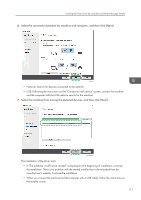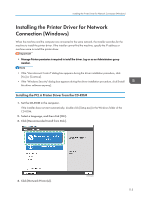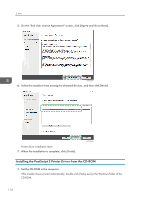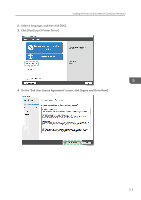Ricoh IM 5000 User Guide - Page 112
Installing Device Software Manager from the Downloaded File
 |
View all Ricoh IM 5000 manuals
Add to My Manuals
Save this manual to your list of manuals |
Page 112 highlights
5. Print 9. When the installation is complete, click [Finish]. When you are prompted to restart your computer, restart it by following the instructions that appear. • After completing the installation, Device Software Manager icon is created on the desktop screen. • You can update the installed printer driver with Device Software Manager. • See "Updating the Driver (Windows)", User Guide (Full Version). • If the "User Account Control" dialog box appears during the driver installation procedure, click [Yes] or [Continue]. • If the "Windows Security" dialog box appears during the driver installation procedure, click [Install this driver software anyway]. Installing Device Software Manager from the Downloaded File 1. Double-click the downloaded file. 2. Select the [Run Driver Installer after installation] check box, and then click [Accept Agreement and Install]. 3. On the "Quality Improvement Program" screen, select [I will participate in the Quality Improvement Program] or [I will not participate in the Quality Improvement Program], and then click [Next]. 4. On the "Driver Update Notification Setting" screen, specify whether to display the message about the driver update, and then click [Next]. The process of installing Device Software Manager starts. 5. On the "End User License Agreement" screen, click [Agree and Go to Next]. 110