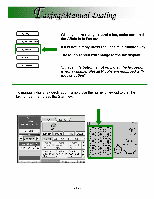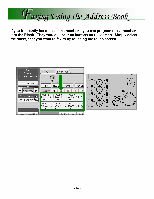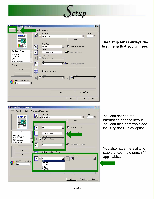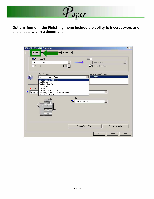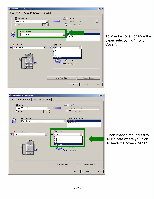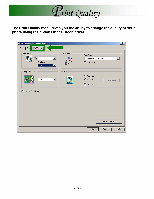Ricoh MP2000SPF Quick Reference Guide - Page 18
New/Browse]
 |
UPC - 708562020183
View all Ricoh MP2000SPF manuals
Add to My Manuals
Save this manual to your list of manuals |
Page 18 highlights
Trom Des t_op You can send a document created with a Windows application from a computer connected to the machine to another fax machine. Printer Name: Status: Type: Where: Comment: LAN-Fax M8 Idle LAN-Fax M8 LPT1: rPage range 6. All C Current page r Pages: I r Selection Enter page numbers and/or page ranges separated by commas. For example, 1,3,5-12 -Copies Number of copies: 31 L.? Properties Find r Print to file r Manual duplex Ig P Collate Print what: 'Document Print: 'All pages in range Zoom Pages per sheet: I1 page Scale to paper size: IN0 Scaling OK Cancel • To send a fax, simply select [Print] from the Windows application, then select LANFax as the printer, and then specify a destination. LAN-Fax enables paperless faxing from your computer to the other destinations. • In addition to sending faxes, the LAN-Fax Driver allows this machine to be used for printing out documents prepared on a computer for proof checking. Saving/Adding to Address Book I Address Book Specify Destination Send Options I E-mail Settings I lype: I'DFax A ▪ Use device address Fax Number: 914121 ▪ D•~noru-e°hulTPsever Line: I G3 Pause Set as Destination Send Send & Print E nt Cancel Help On the [Start] menu, point to [Programs], [LAN-Fax Utilities], and then click [Address Book]. If LAN-Fax Driver has already started up, click [Edit Address Book]. User Settings.. Edit Coi. .er Sheet... I Edit Address Book... I Click [New/Browse], and then select the CSV file containing the address list to be edited. List of Destination: Contact Name I_ Company, Name Department N... No. / Address 9141292221385 Delete from List About.. Enter the destination and name. Enter a contact name, company name, department name, fax number, e-mail address, and IP-Fax address. Click [Add]. The destination is added to the destination list. Click [Close]. If you made changes to a destination, a confirmation message appears. To save the changes, click [Yes]. -18-