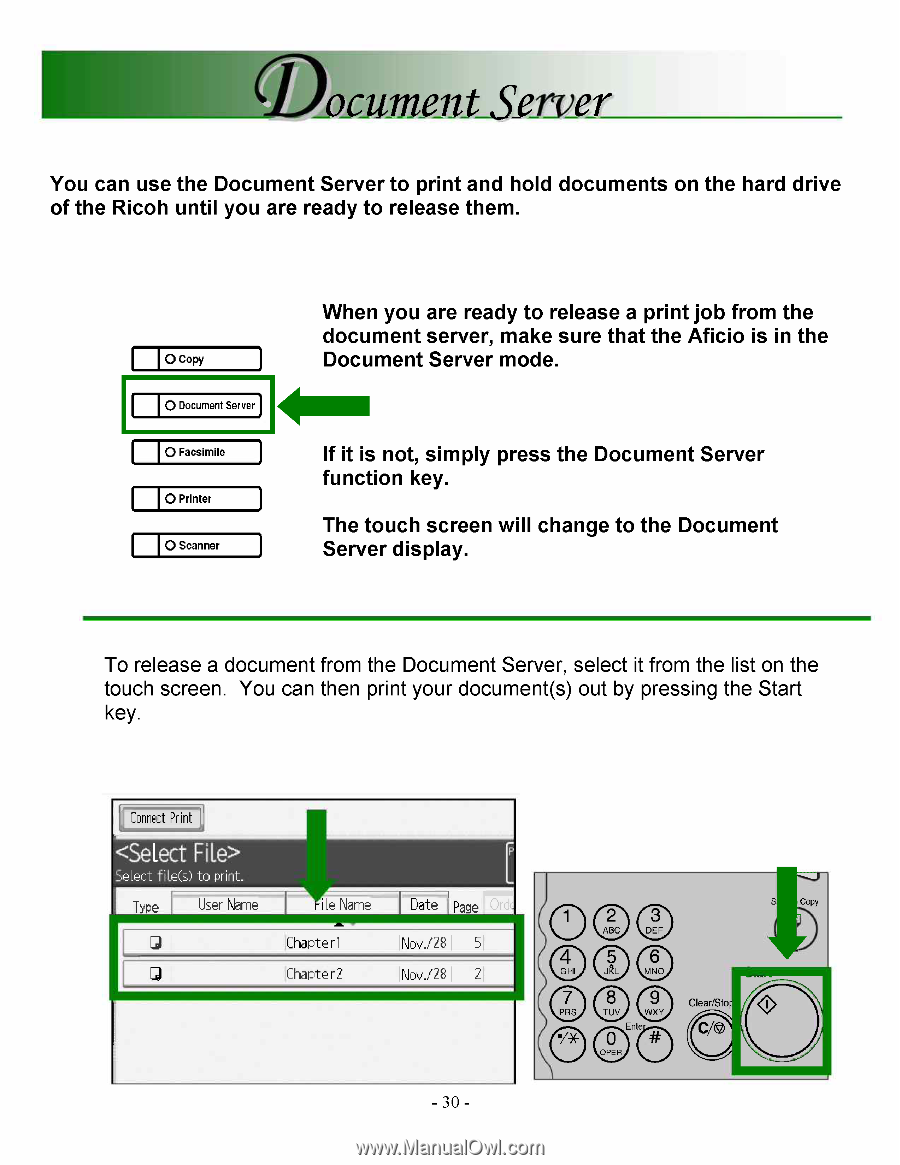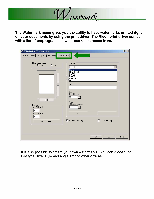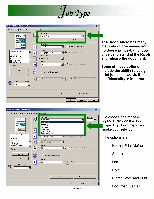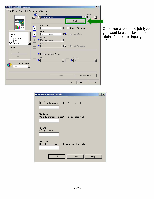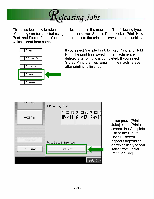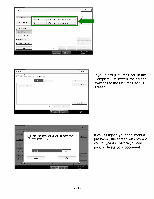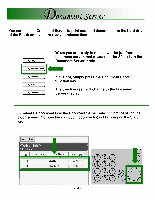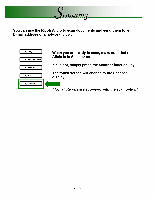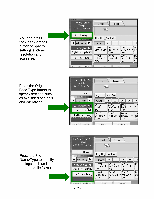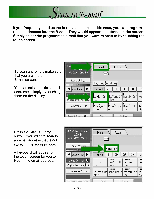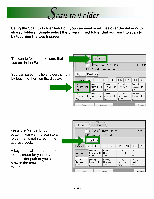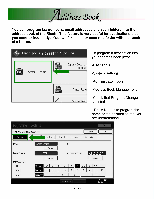Ricoh MP2000SPF Quick Reference Guide - Page 30
Document, Server
 |
UPC - 708562020183
View all Ricoh MP2000SPF manuals
Add to My Manuals
Save this manual to your list of manuals |
Page 30 highlights
(Document Server You can use the Document Server to print and hold documents on the hard drive of the Ricoh until you are ready to release them. 0 Copy 0 Document Server 0 Facsimile 0 Printer 0 Scanner When you are ready to release a print job from the document server, make sure that the Aficio is in the Document Server mode. If it is not, simply press the Document Server function key. The touch screen will change to the Document Server display. To release a document from the Document Server, select it from the list on the touch screen. You can then print your document(s) out by pressing the Start key. Connect Print Select file(s) to ph-it. TYPe User Name IJ I Ile Name IChapterl Chapter2 I Date Page INov./28 I 5 Nov/28 2 -30- 9 O 0 • 9 Clear/Sto • Ente OPER CN) S Copy