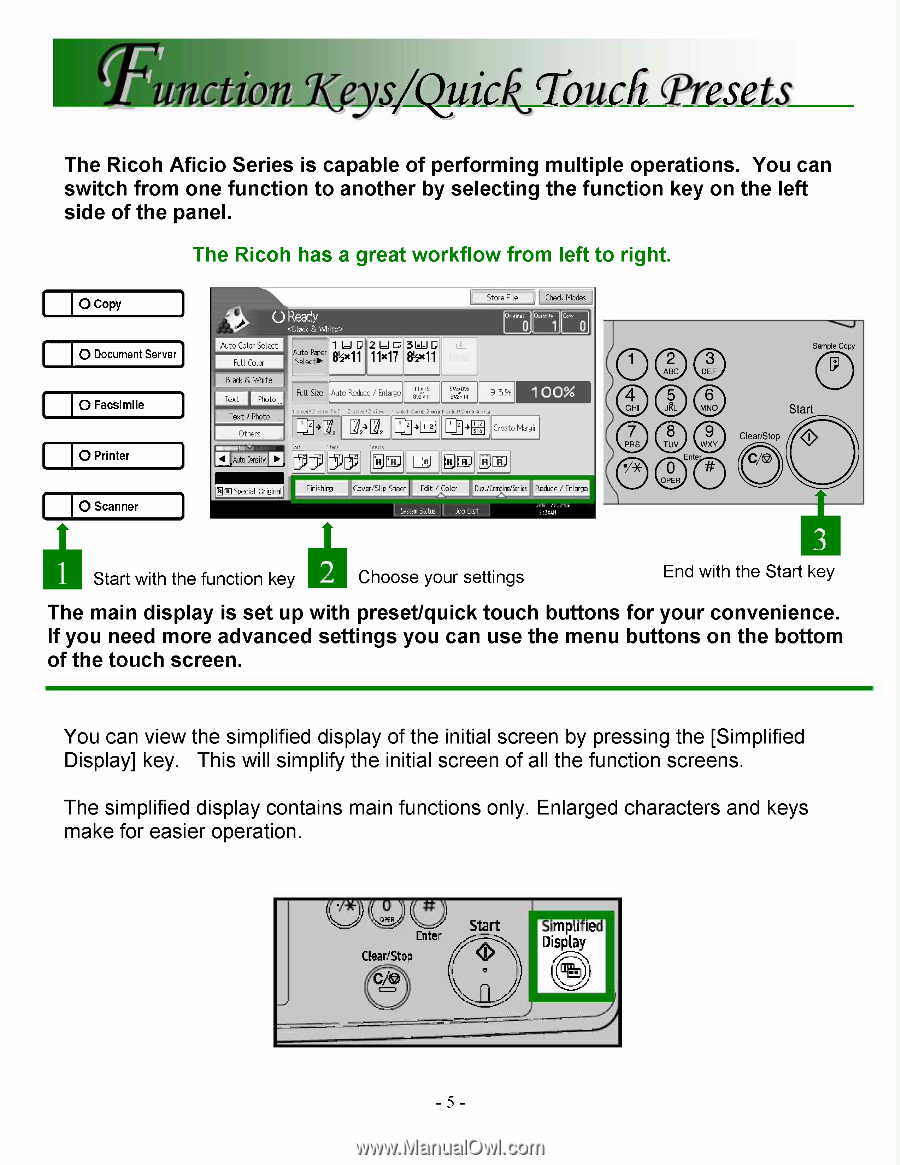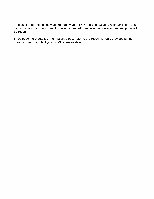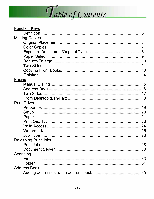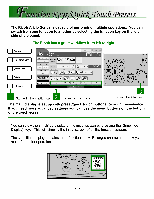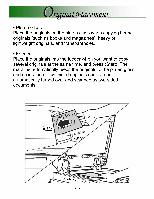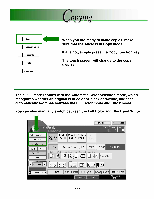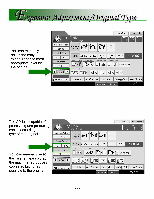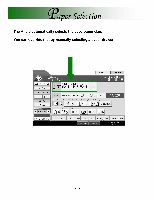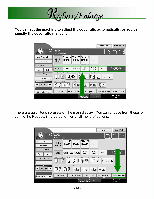Ricoh MP2000SPF Quick Reference Guide - Page 5
preset/quick
 |
UPC - 708562020183
View all Ricoh MP2000SPF manuals
Add to My Manuals
Save this manual to your list of manuals |
Page 5 highlights
EutictiatiXeys4QuickTo_u_c_fiTre_s_eis The Ricoh Aficio Series is capable of performing multiple operations. You can switch from one function to another by selecting the function key on the left side of the panel. The Ricoh has a great workflow from left to right. 0 Copy 0 Document Server 0 Facsimile 0 Printer 1 .11 Ready Hoc, g' te- Auto Color Select 1 L=1 1;1 21,JE 361J 1;1 Full Color Auto Paper s Ex11 11x17 eix11 Store File Check Modes ! Black & White Text Photo Text / Photo Others Full Size Auto Reduce / Enlarge nxis 512/ x812/ eVis 93% 00% 2 sided-2 sided 1 sided..'-orrib 2 prig 1 sided-sorb 4 ds, 13a 1,121 Create Margin tea Step le 35 30 TIC Eni 0 Scanner EIM Special Original Finishing Cover/Slip Sheet Edit / Color Dup./Combine/Series Reduce / Enlarge il Start with the function key Choose your settings Sample Copy 0 0 Ent(2) JO OP0ER Start Clear/Stop O CA9) 11 End with the Start key The main display is set up with preset/quick touch buttons for your convenience. If you need more advanced settings you can use the menu buttons on the bottom of the touch screen. You can view the simplified display of the initial screen by pressing the [Simplified Display] key. This will simplify the initial screen of all the function screens. The simplified display contains main functions only. Enlarged characters and keys make for easier operation. ("WI -) uearistop Enter Start i( CA21 Simplified EDDisplay -5