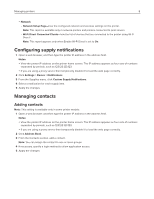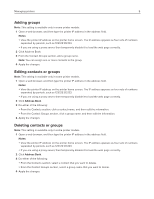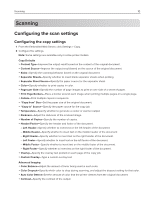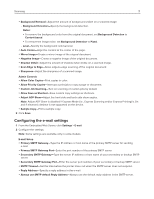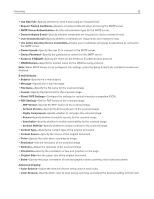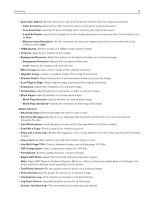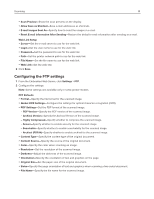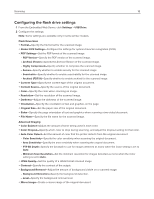Ricoh P C200W Embedded Web Server Administrator s Guide - Page 11
Configuring the e‑mail settings
 |
View all Ricoh P C200W manuals
Add to My Manuals
Save this manual to your list of manuals |
Page 11 highlights
Scanning 11 y Background Removal-Adjust the amount of background visible on a scanned image. - Background Detection-Specify the background detection. Notes: y To remove the background color from the original document, set Background Detection to Content‑based. y To remove the image noise, set Background Detection to Fixed. - Level-Specify the background removal level. y Auto Center-Align the content at the center of the page. y Mirror Image-Create a mirror image of the original document. y Negative Image-Create a negative image of the original document. y Shadow Detail-Adjust the amount of shadow detail visible on a scanned image. y Scan Edge to Edge-Allow edge‑to‑edge scanning of the original document. y Sharpness-Adjust the sharpness of a scanned image. Admin Controls y Allow Color Copies-Print copies in color. y Allow Priority Copies-Interrupt a print job to copy a page or document. y Custom Job Scanning-Turn on scanning of custom jobs by default. y Allow Save as Shortcut-Save custom copy settings as shortcuts. y Adjust ADF Skew-Adjust the front‑side and back‑side skew angles. Note: Adjust ADF Skew is disabled if Express Mode (i.e., Express Scanning and/or Express Printing) is On and if electronic deskew is not supported on the device. y Sample Copy-Print a sample copy. 3 Click Save. Configuring the e‑mail settings 1 From the Embedded Web Server, click Settings > E‑mail. 2 Configure the settings. Note: Some settings are available only in some models. E‑mail Setup y Primary SMTP Gateway-Type the IP address or host name of the primary SMTP server for sending e-mail. y Primary SMTP Gateway Port-Enter the port number of the primary SMTP server. y Secondary SMTP Gateway-Type the server IP address or host name of your secondary or backup SMTP server. y Secondary SMTP Gateway Port-Enter the server port number of your secondary or backup SMTP server. y SMTP Timeout-Set the time before the printer times out when the SMTP server does not respond. y Reply Address-Specify a reply address in the e‑mail. y Always use SMTP default Reply Address-Always use the default reply address in the SMTP server.