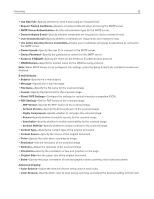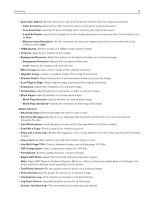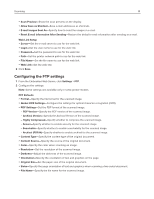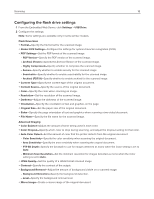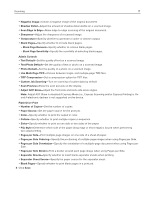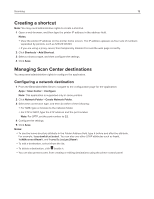Ricoh P C200W Embedded Web Server Administrator s Guide - Page 17
Adjust ADF Skew is disabled if Express Mode i.e., Express Scanning and/or Express Printing is
 |
View all Ricoh P C200W manuals
Add to My Manuals
Save this manual to your list of manuals |
Page 17 highlights
Scanning 17 y Negative Image-Create a negative image of the original document. y Shadow Detail-Adjust the amount of shadow detail visible on a scanned image. y Scan Edge to Edge-Allow edge‑to‑edge scanning of the original document. y Sharpness-Adjust the sharpness of a scanned image. y Temperature-Specify whether to generate a cooler or warmer output. y Blank Pages-Specify whether to include blank pages. - Blank Page Removal-Specify whether to remove blank pages. - Blank Page Sensitivity-Specify the sensitivity of detecting blank pages. Admin Controls y Text Default-Set the quality of text on a scanned image. y Text/Photo Default-Set the quality of text or photo on a scanned image. y Photo Default-Set the quality of a photo on a scanned image. y Use Multi‑Page TIFF-Choose between single- and multiple‑page TIFF files. y TIFF Compression-Set a compression option for TIFF files. y Custom Job Scanning-Turn on scanning of custom jobs by default. y Scan Preview-Show the scan preview on the display. y Adjust ADF Skew-Adjust the front‑side and back‑side skew angles. Note: Adjust ADF Skew is disabled if Express Mode (i.e., Express Scanning and/or Express Printing) is On and if electronic deskew is not supported on the device. Flash Drive Print y Number of Copies-Set the number of copies. y Paper Source-Set the paper source for the print job. y Color-Specify whether to print the output in color. y Collate-Specify whether to print multiple copies in sequence. y Sides-Specify whether to print on one side or two sides of the paper. y Flip Style-Determine which side of the paper (long edge or short edge) is bound when performing two‑sided printing. y Pages per Side-Print multiple page images on one side of a sheet of paper. y Pages per Side Ordering-Specify the positioning of multiple page images when using Pages per Side. y Pages per Side Orientation-Specify the orientation of a multiple‑page document when using Pages per Side. y Pages per Side Border-Print a border around each page image when using Pages per Side. y Separator Sheets-Specify whether to insert blank separator sheets when printing. y Separator Sheet Source-Specify the paper source for the separator sheet. y Blank Pages-Specify whether to print blank pages in a print job. 3 Click Save.