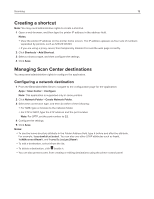Ricoh P C200W Embedded Web Server Administrator s Guide - Page 23
Fax Receive Settings
 |
View all Ricoh P C200W manuals
Add to My Manuals
Save this manual to your list of manuals |
Page 23 highlights
Faxing 23 y Auto Convert Color Faxes to Mono Faxes-Convert all outgoing color faxes to black and white. y Confirm Fax Number-Ask the user to confirm the fax number. y Dial Prefix-Set a dialing prefix. y Dialing Prefix Rules-Establish a dialing prefix rule. 3 Click Save. Fax Receive Settings 1 From the Embedded Web Server, click Settings > Fax > Fax Setup > Fax Receive Settings. 2 Configure the settings. Note: Some settings are available only in some printer models. y Fax Job Waiting-Remove fax jobs that request specific unavailable resources from the print queue. y Rings to Answer-Set the number of rings for incoming fax. y Auto Reduction-Scale incoming fax to fit on the page. y Paper Source-Set the paper source for printing incoming fax. y Sides-Print on both sides of the paper. y Separator Sheets-Specify whether to insert blank separator sheets when printing. y Separator Sheet Source-Specify the paper source for the separator sheet. y Output Bin-Specify the output bin for received faxes. y Fax Footer-Print the transmission information at the bottom of each page from a received fax. y Fax Footer Time Stamp-Print the time stamp at the bottom of each page from a received fax. Holding Faxes y Held Fax Mode-Hold received faxes from printing until they are released. Admin Controls y Enable Fax Receive-Set the printer to receive fax. y Enable Color Fax Receive-Set the printer to receive fax in color. y Enable Caller ID-Show the number that is sending the incoming fax. y Block No Name Fax-Block incoming faxes sent from devices with no station ID or fax ID specified. y Banned Fax List-Specify the phone numbers that you want to block. y Answer On-Set a distinctive ring pattern for incoming fax. y Manual Answer Code-Set the answer code for incoming manual fax. Note: Manual Answer Code is tied up to Manual Fax support. y Auto Answer-Set the printer to receive fax automatically. y Fax Forwarding-Specify how to forward received fax. y Forward to-Specify where to forward received fax. y Confirmation E‑mail-Send a confirmation e‑mail when fax forwarding is successful. y Max Speed-Set the maximum speed for transmitting fax. 3 Click Save.