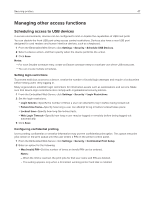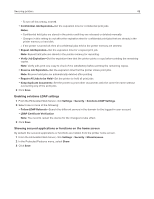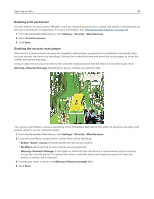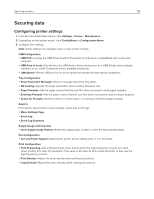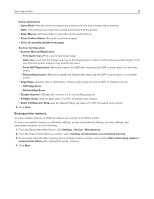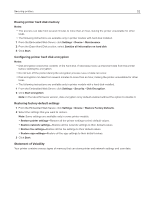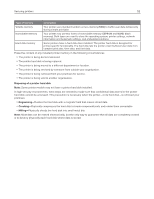Ricoh P C200W Embedded Web Server Administrator s Guide - Page 52
Erasing printer hard disk memory, Configuring printer hard disk encryption, Restoring factory
 |
View all Ricoh P C200W manuals
Add to My Manuals
Save this manual to your list of manuals |
Page 52 highlights
Securing printers 52 Erasing printer hard disk memory Notes: y This process can take from several minutes to more than an hour, making the printer unavailable for other tasks. y The following instructions are available only in printer models with hard disk installed. 1 From the Embedded Web Server, click Settings > Device > Maintenance. 2 From the Erase Hard Disk section, select Sanitize all information on hard disk. 3 Click Start. Configuring printer hard disk encryption Notes: y Disk encryption erases the contents of the hard disk. If necessary, back up important data from the printer before starting the encryption. y Do not turn off the printer during the encryption process. Loss of data can occur. y Disk encryption can take from several minutes to more than an hour, making the printer unavailable for other tasks. y The following instructions are available only in printer models with a hard disk installed. 1 From the Embedded Web Server, click Settings > Security > Disk Encryption. 2 Click Start encryption. Note: In the latest firmware version, disk encryption is by default enabled without the option to disable it. Restoring factory default settings 1 From the Embedded Web Server, click Settings > Device > Restore Factory Defaults. 2 Select the settings that you want to restore. Note: Some settings are available only in some printer models. y Restore printer settings-Restore all the printer settings to their default values. y Restore network settings-Restore all the network settings to their default values. y Restore fax settings-Restore all the fax settings to their default values. y Restore app settings-Restore all the app settings to their default values. 3 Click Start. Statement of Volatility Your printer contains various types of memory that can store printer and network settings and user data.