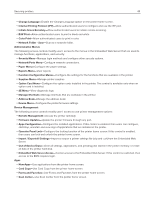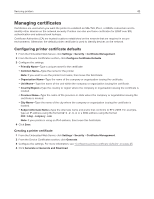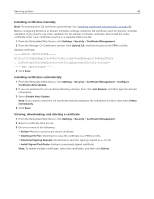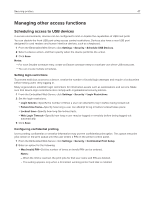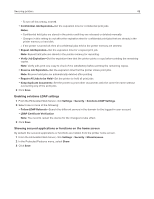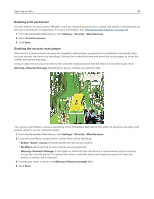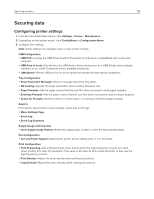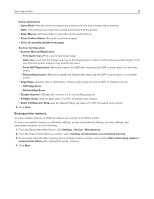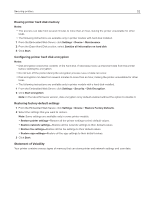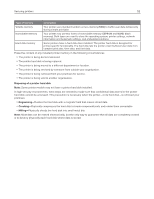Ricoh P C200W Embedded Web Server Administrator s Guide - Page 49
Enabling print permission, Enabling the security reset jumper
 |
View all Ricoh P C200W manuals
Add to My Manuals
Save this manual to your list of manuals |
Page 49 highlights
Securing printers 49 Enabling print permission Use this feature for cost control. Whether users are allowed to print (color or black and white) or not depends on the user's permission configuration. For more information, see "Managing login methods" on page 34. 1 From the Embedded Web Server, click Settings > Security > Miscellaneous. 2 Select Print Permission. 3 Click Save. Enabling the security reset jumper If the device is locked down because of a forgotten administrator password or lost network connectivity, then you can recover the device by resetting it. Access the controller board and move the reset jumper to cover the middle and exposed prongs. Using a cable lock to secure access to the controller board ensures that the device is not maliciously reset. Warning-Potential Damage: Resetting the device deletes all customer data. The secure reset feature requires specifying in the Embedded Web Server the effect of using the security reset jumper, which is on the controller board. 1 From the Embedded Web Server, click Settings > Security > Miscellaneous. 2 In the Security Reset Jumper menu, select either of the following: y Enable "Guest" access-Provide guests with full access control. y No Effect-All protected access controls remain protected. Warning-Potential Damage: If this option is selected, then the device is locked down and you cannot access the security menus. To replace the device controller board and regain access to the security menus, a service call is required. 3 If necessary, enter a value in the Minimum Password Length field. 4 Click Save.