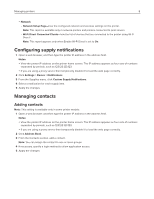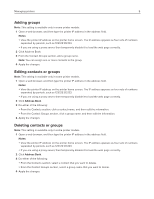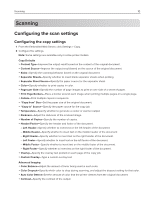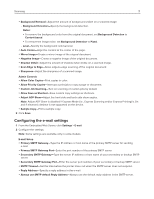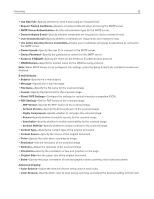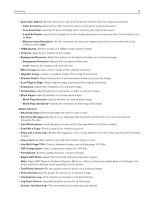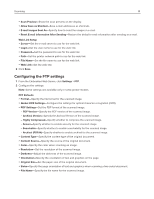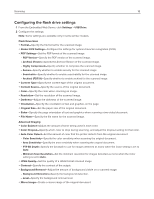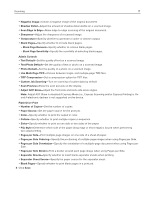Ricoh P C200W Embedded Web Server Administrator s Guide - Page 12
Use Active Directory Device Credentials
 |
View all Ricoh P C200W manuals
Add to My Manuals
Save this manual to your list of manuals |
Page 12 highlights
Scanning 12 y Use SSL/TLS-Specify whether to send e‑mail using an encrypted link. y Require Trusted Certificate-Require a trusted certificate when accessing the SMTP server. y SMTP Server Authentication-Set the authentication type for the SMTP server. y Device‑Initiated E‑mail-Specify whether credentials are required for device‑initiated e‑mail. y User‑Initiated E‑mail-Specify whether credentials are required for user‑initiated e‑mail. y Use Active Directory Device Credentials-Enable user credentials and group designations to connect to the SMTP server. y Device Userid-Specify the user ID to connect to the SMTP server. y Device Password-Specify the password to connect to the SMTP server. y Kerberos 5 REALM-Specify the realm for the Kerberos 5 authentication protocol. y NTLM Domain-Specify the domain name for the NTLM security protocol. Note: When SMTP Server is not configured, the settings under the Setup E‑mail Lists and Alerts section are disabled. E‑mail Defaults y Subject-Specify the e‑mail subject. y Message-Specify the e‑mail message. y File Name-Specify the file name for the scanned image. y Format-Specify the file format for the scanned image. y Global OCR Settings-Configure the settings for optical character recognition (OCR). y PDF Settings-Set the PDF format of the scanned image. - PDF Version-Specify the PDF version of the scanned image. - Archival Version-Specify the Archival Version of the scanned image. - Highly Compressed-Specify whether to compress the scanned image. - Secure-Specify whether to enable security for the scanned image. - Searchable-Specify whether to enable searchability for the scanned image. - Archival (PDF/A)-Specify whether to enable archival for the scanned image. y Content Type-Specify the content type of the original document. y Content Source-Specify the source of the original document. y Color-Specify the color when scanning an image. y Resolution-Set the resolution of the scanned image. y Darkness-Adjust the darkness of the scanned image. y Orientation-Specify the orientation of text and graphics on the page. y Original Size-Set the paper size of the original document. y Sides-Specify the page orientation of text and graphics when scanning a two‑sided document. Advanced Imaging y Color Balance-Adjust the amount of toner being used in each color. y Color Dropout-Specify which color to drop during scanning, and adjust the dropout setting for that color.