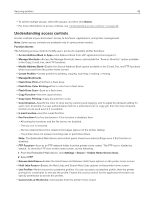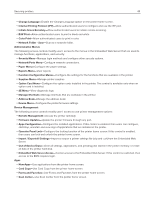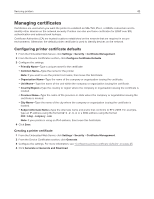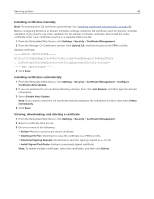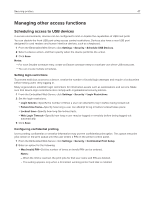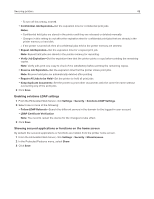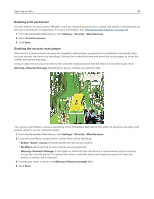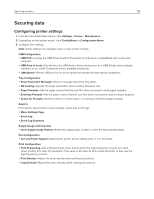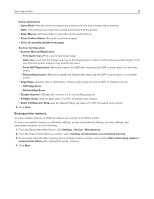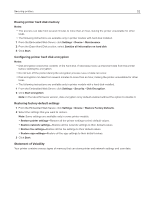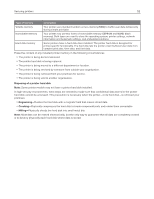Ricoh P C200W Embedded Web Server Administrator s Guide - Page 48
Enabling solutions LDAP settings, Showing secured applications or functions on the home screen
 |
View all Ricoh P C200W manuals
Add to My Manuals
Save this manual to your list of manuals |
Page 48 highlights
Securing printers 48 - To turn off this setting, enter 0. y Confidential Job Expiration-Set the expiration time for confidential print jobs. Notes: - Confidential held jobs are stored in the printer until they are released or deleted manually. - Changes in this setting do not affect the expiration time for confidential print jobs that are already in the printer memory or hard disk. - If the printer is turned off, then all confidential jobs held in the printer memory are deleted. y Repeat Job Expiration-Set the expiration time for a repeat print job. Note: Repeat held jobs are stored in the printer memory for reprinting. y Verify Job Expiration-Set the expiration time that the printer prints a copy before printing the remaining copies. Note: Verify jobs print one copy to check if it is satisfactory before printing the remaining copies. y Reserve Job Expiration-Set the expiration time that the printer stores print jobs. Note: Reserve held jobs are automatically deleted after printing. y Require All Jobs to be Held-Set the printer to hold all print jobs. y Keep duplicate documents-Set the printer to print other documents with the same file name without overwriting any of the print jobs. 3 Click Save. Enabling solutions LDAP settings 1 From the Embedded Web Server, click Settings > Security > Solutions LDAP Settings. 2 Select one or more of the following: y Follow LDAP Referrals-Search the different servers in the domain for the logged‑in user account. y LDAP Certificate Verification Note: You need to restart the device for the changes to take effect. 3 Click Save. Showing secured applications or functions on the home screen By default, the secured applications or functions are hidden from the printer home screen. 1 From the Embedded Web Server, click Settings > Security > Miscellaneous. 2 In the Protected Features menu, select Show. 3 Click Save.