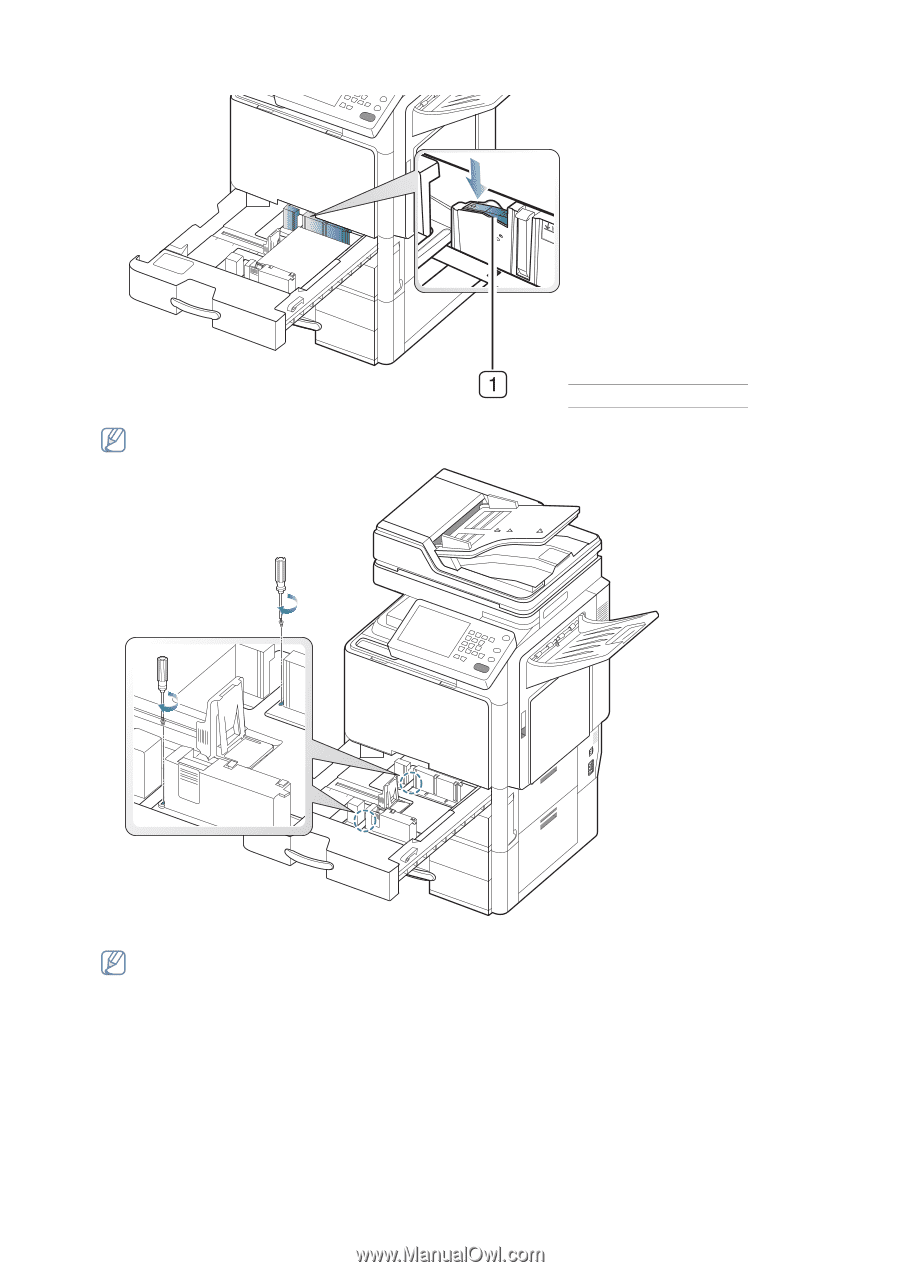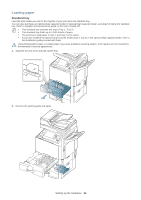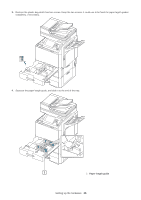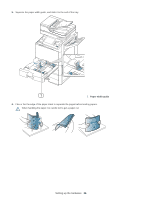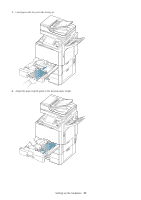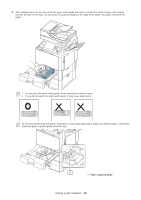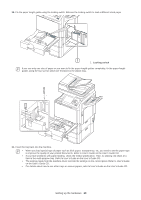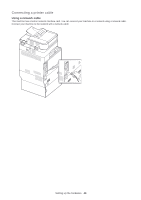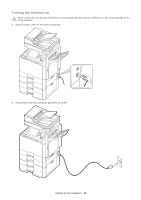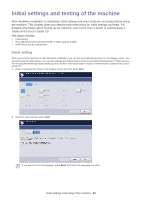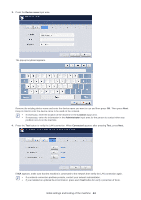Samsung CLX-9250ND Installation Guide - Page 40
Locking switch - driver
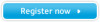 |
View all Samsung CLX-9250ND manuals
Add to My Manuals
Save this manual to your list of manuals |
Page 40 highlights
10. Fix the paper length guide using the locking switch. Release the locking switch to load a different sized paper 1 Locking switch If you use only one size of paper or you want to fix the paper length guides completely, fix the paper length guides using the two screws which are enclosed in the plastic bag. 11. Insert the tray back into the machine. • When you load special type of paper such as thick paper, transparency, etc, you need to set the paper type to improve the quality of your printed documents. Refer to User's Guide on the User's Guide CD. • If you have problems with paper feeding, check the media specification. Then, try placing one sheet at a time in the multi-purpose tray. Refer to User's Guide on the User's Guide CD. • The settings made from the machine driver override the settings on the control panel. Refer to User's Guide on the User's Guide CD. • For details about how to use other trays or various papers, refer to User's Guide on the User's Guide CD. Setting up the hardware_ 39