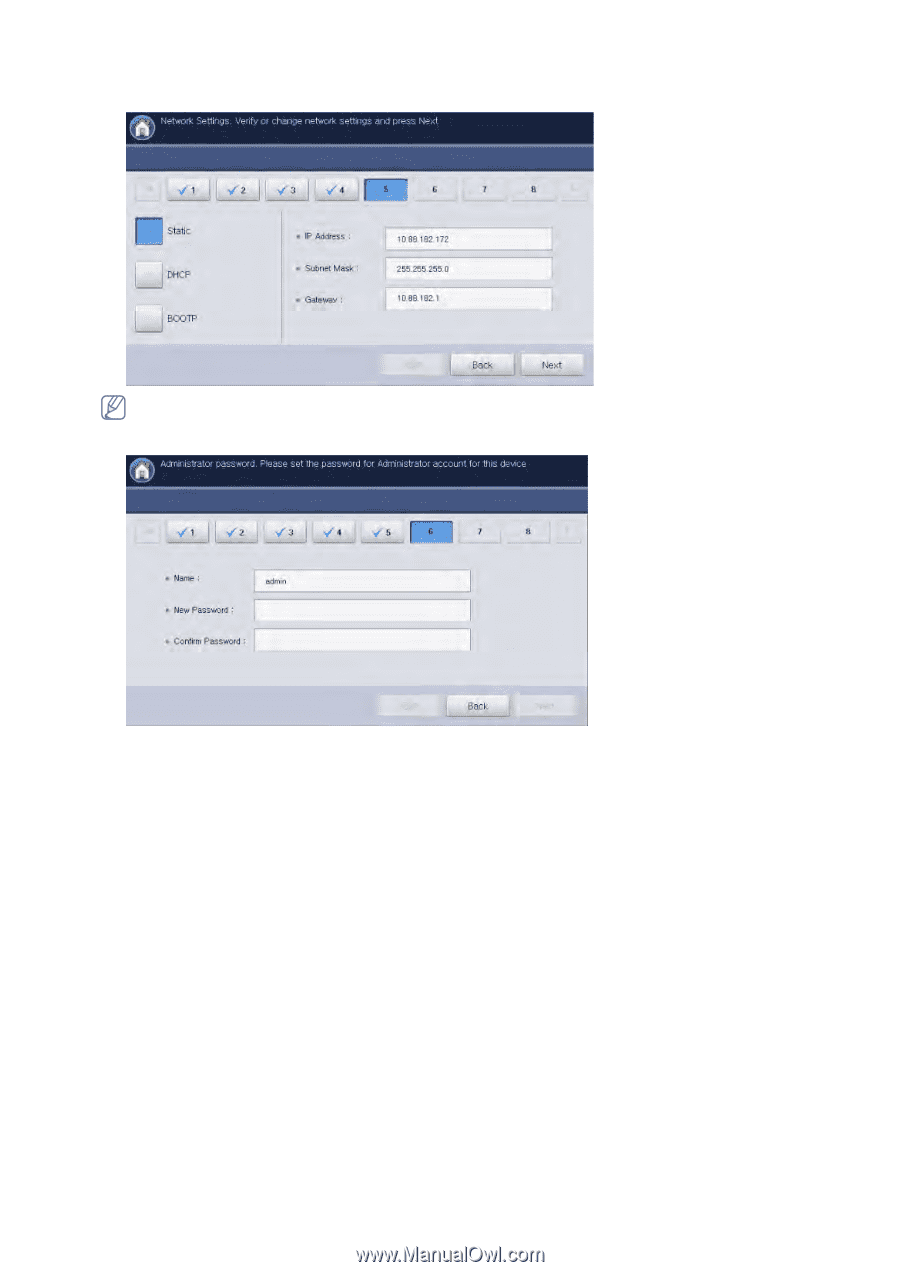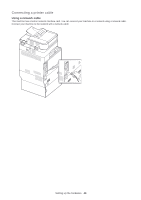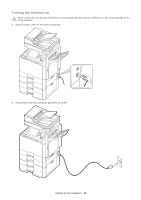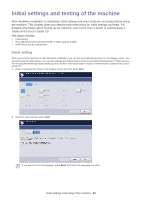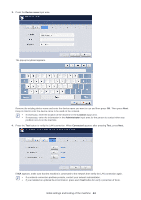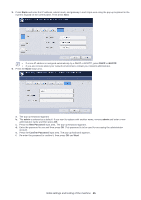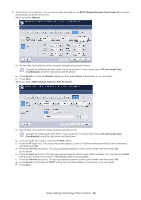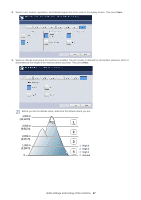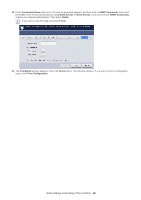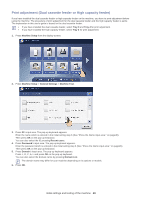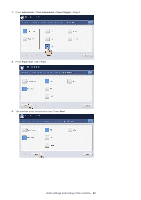Samsung CLX-9250ND Installation Guide - Page 46
Static, BOOTP, admin, New Password, Confirm Password - admin password
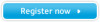 |
View all Samsung CLX-9250ND manuals
Add to My Manuals
Save this manual to your list of manuals |
Page 46 highlights
5. Press Static and enter the IP address, subnet mask, and gateway in each input area using the pop-up keyboard or the numeric keypad on the control panel. Then press Next. • If a new IP address is assigned automatically by a DHCP or BOOTP, press DHCP or BOOTP. • If you are not sure about your network environment, contact your network administrator. 6. Press the Name input area. a. The pop-up keyboard appears. b. The admin is entered as a default. If you want to replace with another name, remove admin and enter a new administrator name and then press OK. c. Press the New Password input area. The pop-up keyboard appears. d. Enter the password to use and then press OK. This password is to be used for accessing the administrator account. e. Press the Confirm Password input area. The pop-up keyboard appears. f. Re-enter the password to confirm it, then press OK and Next. Initial settings and testing of the machine_ 45