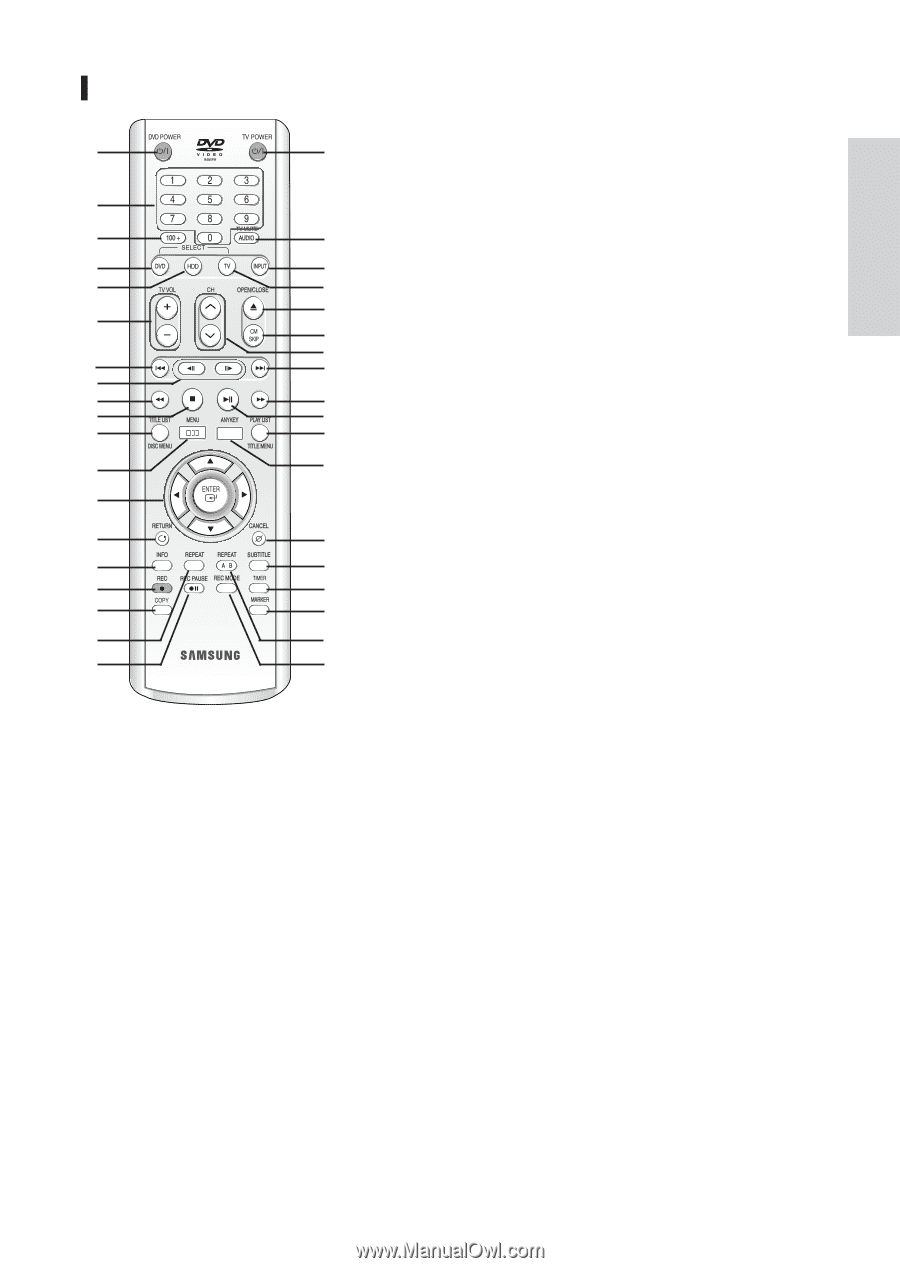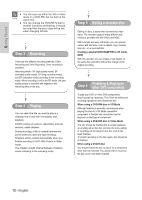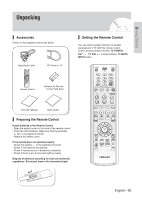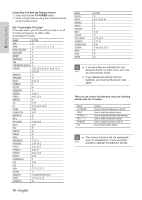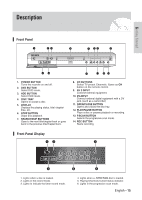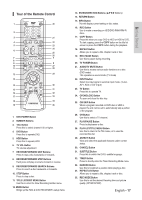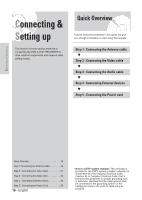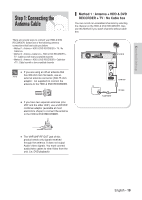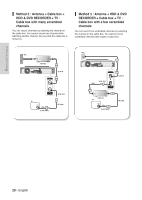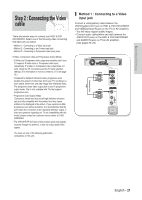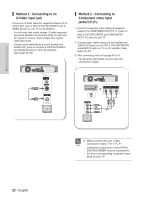Samsung DVD-HR720 Quick Guide (easy Manual) (ver.1.0) (English) - Page 17
Tour of the Remote Control
 |
View all Samsung DVD-HR720 manuals
Add to My Manuals
Save this manual to your list of manuals |
Page 17 highlights
Tour of the Remote Control 1 20 2 3 21 4 22 5 23 24 6 25 26 7 7 8 9 9 10 27 11 28 12 29 13 14 30 15 31 16 32 17 33 18 34 19 35 1. DVD POWER Button 2. NUMBER Buttons 3. 100+ Button Press this to select channel 100 or higher. 4. DVD Button Press this to operate DVD. 5. HDD Button Press this to operate HDD. 6. TV VOL Button TV volume adjustment 7. REVERSE/FORWARD SKIP Buttons Press to skip a disc backwards or forwards. 8. REVERSE/FORWARD STEP Buttons Each press will play one-frame forward or reverse. 9. REVERSE/FORWARD SEARCH Buttons Press to search a disc backwards or forwards. 10. STOP Button Press to stop a disc. 11. TITLE LIST/DISC MENU Button Use this to enter the View Recording list/disc menu. 12. MENU Button Brings up the HDD & DVD RECORDER's setup menu. 13. ENTER/DIRECTION Buttons Buttons) 14. RETURN Button 15. INFO Button This will display current setting or disc status. 16. REC Button Use to make a recording on HDD/DVD-RAM/-RW/-R discs. 17. COPY Button Press this when you copy DVD to HDD or HDD to DVD. To start copying, press the COPY button on the title list screen or press the COPY button during the playback. 18. REPEAT Button Allows you to repeat a title, chapter, track or disc. 19. REC PAUSE Button Use this to pause during recording. 20. TV POWER Button 21. AUDIO/TV MUTE Button Use this to access various audio functions on a disc (DVD mode). This operates as sound mute. (TV mode) 22. INPUT Button Select line input signal in external input mode. (Tuner, AV1, AV2 or DV Input) 23. TV Button Press this to operate TV. 24. OPEN/CLOSE Button To open and close the disc tray. 25. CM SKIP Button When a program recorded on DVD disc or HDD is played, the unit can be set to automatically skip a portion of the program. 26. CH Button Use this to select a TV channel. 27. PLAY/PAUSE Button Press to play/pause a disc. 28. PLAY LIST/TITLE MENU Button Use this to return to the Title menu, or to view the recorded files list. 29. ANYKEY Button View and select the applicable features under current status. 30. CANCEL Button 31. SUBTITLE Button Press this to switch the DVD's subtitle language. 32. TIMER Button Press to directly enter the Timer Recording Mode menu. 33. MARKER Button Use this to bookmark a position while playing a disc. 34. REPEAT A-B Button Allows you to repeat a title, chapter, track or disc. 35. REC MODE Button Use this to set the desired Recoring time and picture quality. (XP/SP/LP/EP) English - 17 Getting Started