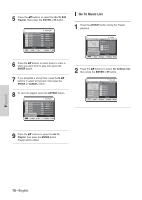Samsung DVD-HR720 Quick Guide (easy Manual) (ver.1.0) (English) - Page 65
Buttons on the Remote Control, used for Audio CDCD-DA playback, Playing an MP3 Disc, MP3 Screen - load
 |
View all Samsung DVD-HR720 manuals
Add to My Manuals
Save this manual to your list of manuals |
Page 65 highlights
Buttons on the Remote Control used for Audio CD(CD-DA) playback Playing an MP3 Disc 1 Insert an MP3 disc into the disc tray. • The MP3 menu is displayed and the tracks (songs) are played automatically. CD MP3 01/15 4.0 MB MOVE Music List Bryan Adams.mp3 √ 02 : 10 .. Bryan Adams.mp3 MP3 Bryan Adams_2.mp3 MP3 Straight from the heart.mp3 MP3 Run to you.mp3 MP3 Heaven.mp3 MP3 This Love.mp3 1/3 Page SELECT RETURN EXIT 2 Press the ...† buttons to select the track you want to hear, and then press the ENTER button. Playback 1. ...†: Selects a track (song). 2. œ √ : Move the page up/down. 3. ENTER button: Plays the selected track (song). 4. SKIP ( ) button: Plays the next track. 5. SKIP ( ) button: Returns to the beginning of the current track when pressed during playback. If pressed again, your HDD & DVD RECORDER moves to and plays the previous track. If you press the this button within three seconds after playback starts, the previous track will be played. If you press the this button after three seconds, the current track will be replayed from the beginning. 6. Press the SEARCH ( ) buttons: Fast Play (X2, X4, X8) 7. STOP ( ) button: Stops a track(song). 8. PLAY ( ) button: Plays a track(song) or pauses playback. 9. ANYKEY button: The ANYKEY menu is displayed. (Play Mode, Go To Playlist or New Playlist). MP3 Screen Elements @ # ! CD MP3 01/15 4.0 MB MOVE Music List Bryan Adams.mp3 √ 02 : 10 .. Bryan Adams.mp3 MP3 Bryan Adams_2.mp3 MP3 Straight from the heart.mp3 MP3 Run to you.mp3 MP3 Heaven.mp3 MP3 This Love.mp3 1/3 Page SELECT RETURN EXIT $ % 1. Current track (song): Displays the name of the track being played. 2. Displays the current folder, play index and current track size. 3. Displays available buttons. 4. This shows the operating state of a disc and a playback time corresponding to a portion that is currently played. 5. Displays the information for the folder and its tracks. I If a disc contains only MP3 files or only JPEG files, the MP3 or JPEG screen NOTE appears after the disc is loaded. I If a disc contains a mix of MP3 and JPEG files, you need to select Music for MP3 files or Photo for JPEG files. English - 65