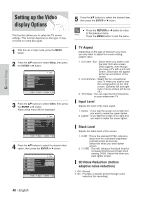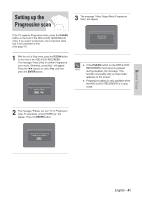Samsung DVD-HR720 Quick Guide (easy Manual) (ver.1.0) (English) - Page 37
Setting up the Language, Options
 |
View all Samsung DVD-HR720 manuals
Add to My Manuals
Save this manual to your list of manuals |
Page 37 highlights
System Setup 8 Press the STOP button to stop recording. 9 To display the created titles, finalize the disc (See page 121) and then press the TITLE MENU button. Title menu will be displayed. Setting up the Language Options If you set the On-Screen menu, disc menu, audio and subtitle language in advance, they will come up automatically every time you watch a movie. If the selected language is not recorded on the disc, the original pre-recorded language is selected. Previous Top Next 10 To display the created chapters, select the desired Title and then press the DISC MENU button. The chapter menu for the selected Title will be displayed. CHAPTER 1 With the unit in Stop mode, press the MENU button. 2 Press the ...† buttons to select Setup, then press the ENTER or √ button. HDD Title Music Photo Timer Record System Language Audio Video Parental Control Setup Setup MOVE SELECT RETURN EXIT Previous Top Next Caution I The Automatic Chapter Creator function does not work during Timer Recording or when you turn the power off. 3 Press the ...† buttons to select Language, then press the ENTER or √ button. Language setup menu will be displayed. HDD Title Music Photo Language Audio Subtitle Disc Menu On-Screen menu : Original √ : Automatic √ : English √ : English √ Timer Record Setup MOVE SELECT RETURN EXIT English - 37